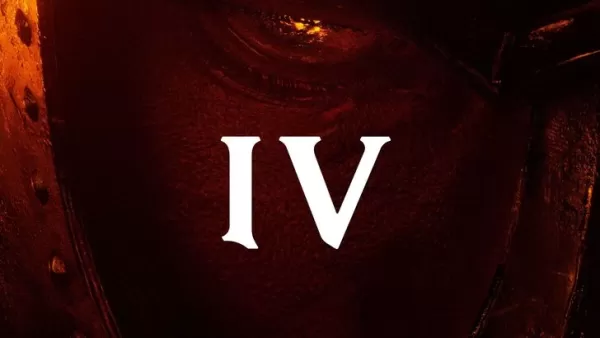Quick Links
Steam is a ubiquitous platform for PC gamers, offering a wealth of features. However, not all users are aware of the simple yet effective "Appear Offline" function. This setting allows you to play games without notifying your friends, providing a degree of privacy and uninterrupted gameplay.
When logged into Steam, your activity, including the games you're playing, is visible to your friends. Appearing offline makes you invisible, letting you play and even chat without being disturbed. This guide details how to achieve this, along with explanations of its benefits.
Steps For Appearing Offline On Steam
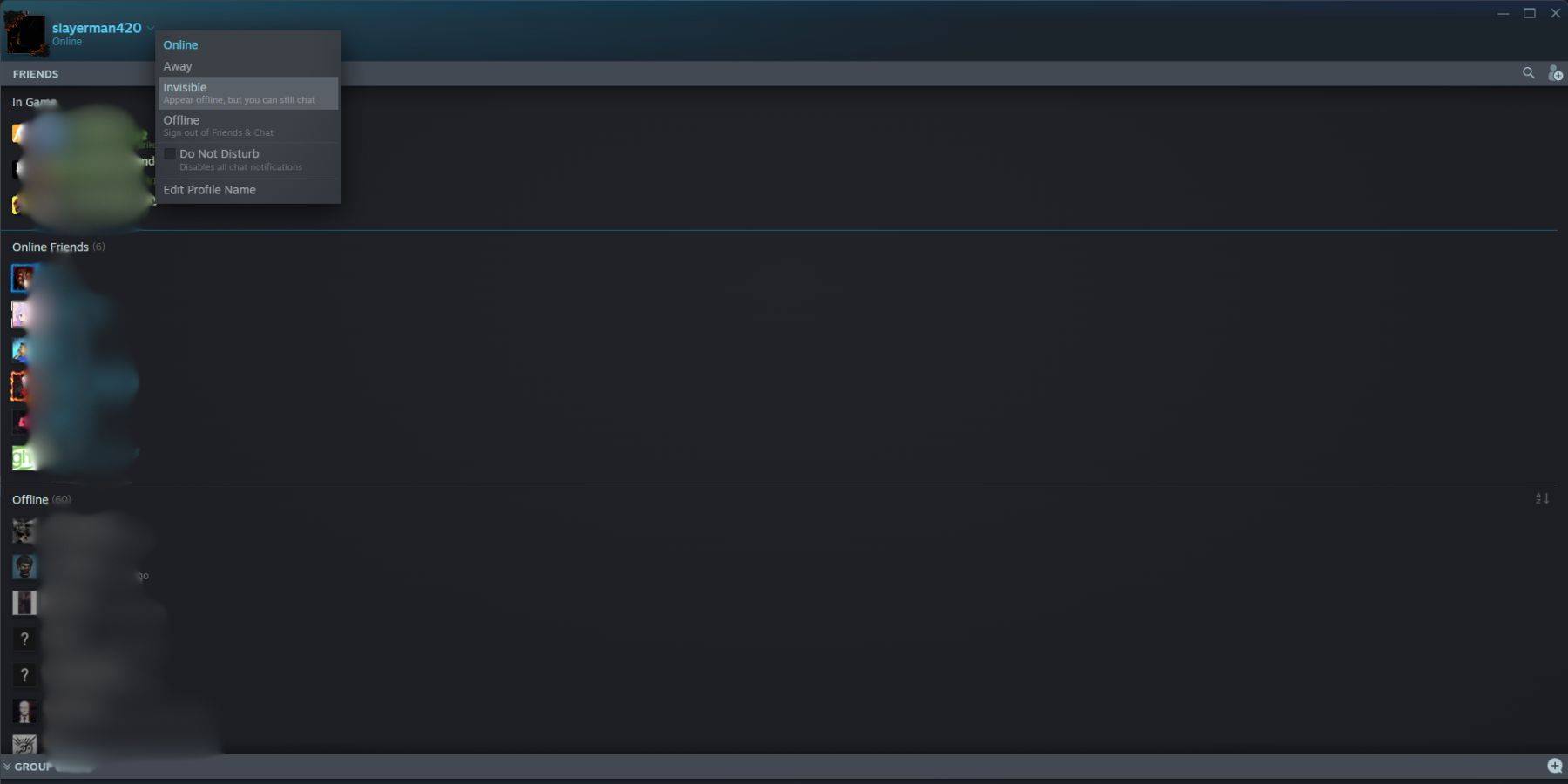 To appear offline on Steam, follow these steps:
To appear offline on Steam, follow these steps:
- Launch Steam on your PC.
- Locate the "Friends & Chat" section in the bottom-right corner of the screen.
- Click the arrow next to your username.
- Select "Invisible."
Alternatively, use this quicker method:
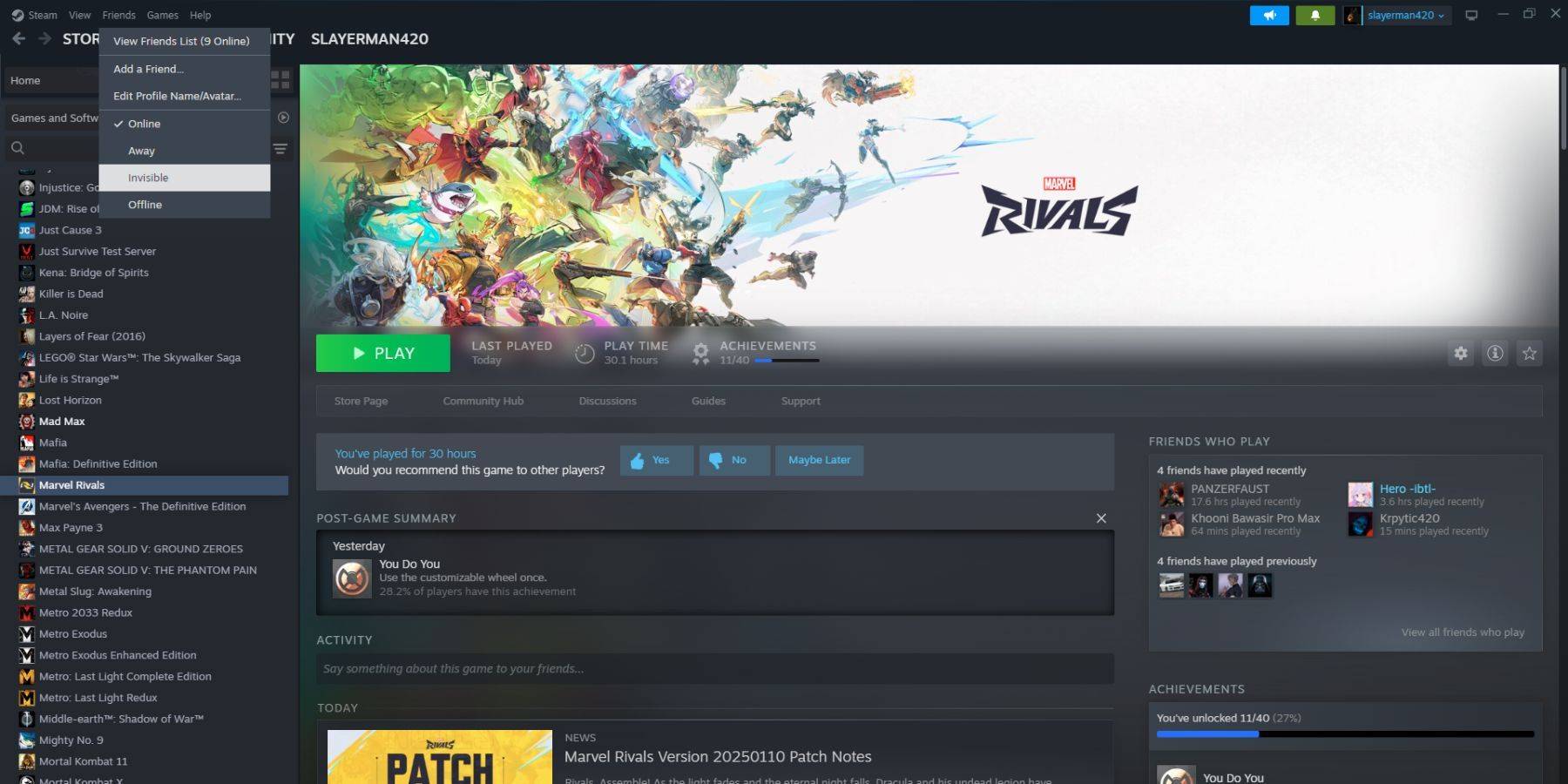 1. Open Steam on your PC.
2. Go to "Friends" in the top menu bar.
3. Choose "Invisible."
1. Open Steam on your PC.
2. Go to "Friends" in the top menu bar.
3. Choose "Invisible."
Steps For Appearing Offline On Steam Deck
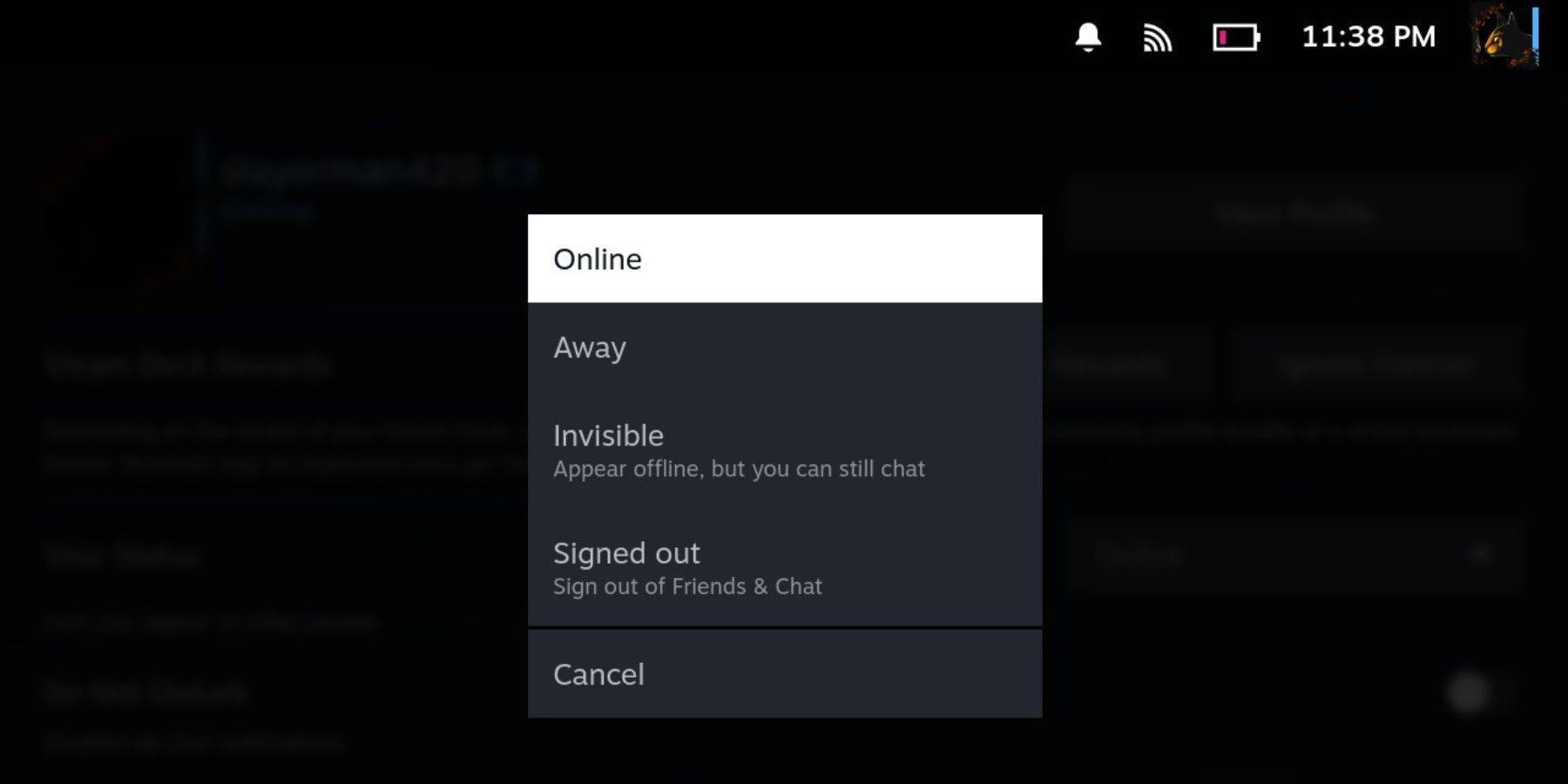 For Steam Deck users:
For Steam Deck users:
- Turn on your Steam Deck.
- Tap your profile picture.
- Select "Invisible" from the dropdown menu next to your status.
Note: Selecting "Offline" will completely log you out of Steam.
Reasons To Appear Offline On Steam
 Why would you want to appear offline? Several reasons exist:
Why would you want to appear offline? Several reasons exist:
- Uninterrupted single-player gaming without friend requests or notifications.
- Privacy – play games without judgment or scrutiny from your friends list.
- Maintaining focus while working or studying, preventing gaming interruptions.
- For streamers and content creators, preventing distractions during recording or live streaming.
Now you know how to utilize Steam's "Appear Offline" feature for a more focused and private gaming experience.