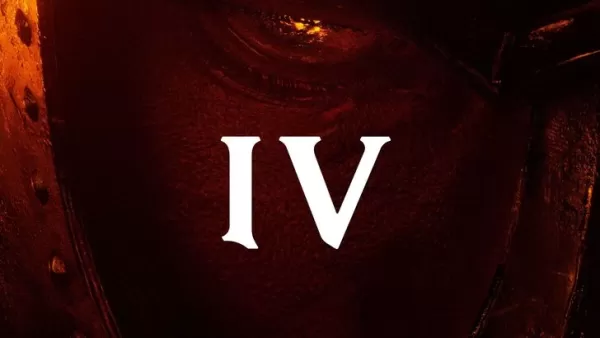*Splitgate 2* is one of the most eagerly awaited games of 2025, and players are buzzing with excitement to dive into the sequel of this beloved title. Currently in its Alpha phase, the game is still under development, which means players might encounter crashes, frame drops, and other performance hiccups. However, you can tweak your settings to mitigate these issues. Here's a guide to *Splitgate 2*'s optimal settings for achieving a high framerate and reducing input lag.
Splitgate 2 System Requirements
Before diving into optimization, ensure your system meets the game's requirements. *Splitgate 2* is designed to be accessible, with relatively modest hardware demands.
Minimum
- Processor: Intel® Core™ i3-6100 / Core™ i5-2500K or AMD Ryzen™ 3 1200
- Memory: 8 GB RAM
- Graphics: NVIDIA® GeForce® GTX 960 or AMD Radeon™ RX 470
Recommended:
- Processor: Intel® Core™ i5-6600K / Core™ i7-4770 or AMD Ryzen™ 5 1400
- Memory: 12 GB RAM
- Graphics: NVIDIA® GeForce® GTX 1060 or AMD Radeon™ RX 580
Splitgate 2 Best Video Settings
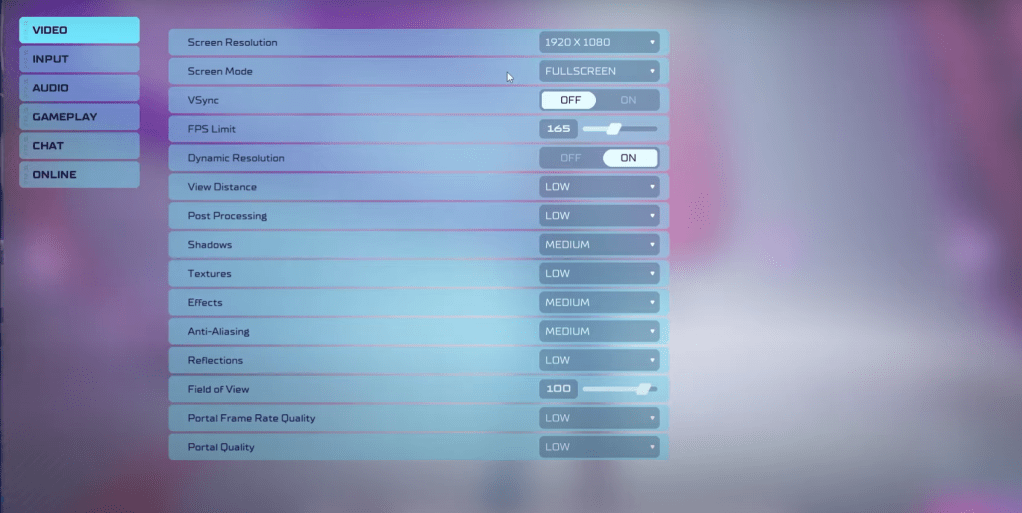 *Splitgate 2* is a competitive multiplayer shooter where performance takes precedence over visual quality. Keep in mind that the game may not look as stunning as it would on higher settings.
*Splitgate 2* is a competitive multiplayer shooter where performance takes precedence over visual quality. Keep in mind that the game may not look as stunning as it would on higher settings.
- Screen Resolution – Set to your monitor's native resolution (1920×1080 is common).
- Screen Mode – Choose Borderless Fullscreen if you frequently Alt+Tab, otherwise opt for Fullscreen.
- VSync – Turn Off to minimize input lag.
- FPS Limit – Match your monitor's refresh rate (e.g., 60, 144, 165, 240).
- Dynamic Resolution – Enable, but experiment with disabling as performance varies across systems.
- View Distance – Set to Low.
- Post Processing – Set to Low.
- Shadows – Medium, but go Low if your system is outdated.
- Effects – Set to Low.
- Anti-Aliasing – Start at Low, increase if you notice shimmering.
- Reflection – Set to Low.
- Field of View – Maximize for competitive advantage, though lowering by 3-4 can boost performance.
- Portal Frame Rate Quality – Set to Low.
- Portal Quality – Set to Low.
In summary, most settings should be dialed down to their lowest options. If you find the visuals too compromised, consider increasing Effects and Anti-Aliasing; these have a lesser impact on performance. The Field of View setting can significantly affect framerate. While a higher FOV is ideal for competitive play to see more of your surroundings, a slight reduction can improve performance noticeably.
Other Recommended Settings for Splitgate 2
While these settings won't directly boost your FPS, they are important to customize. Adjust your sensitivity settings to your preference or convert them from other shooters using an online calculator. For audio, consider lowering the game music to avoid distractions, and enable Spatial Sound in Windows settings for better sound localization, which is beneficial in all games.
That concludes our guide on the best settings for *Splitgate 2*. By fine-tuning these options, you can enhance your gameplay experience even during the Alpha phase.