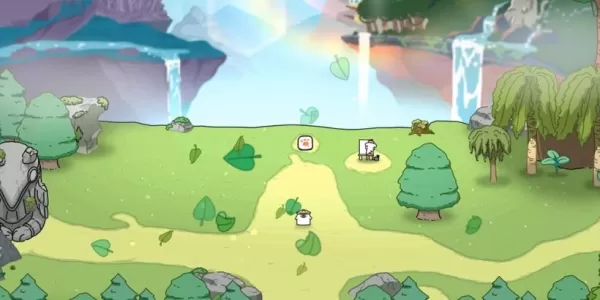This guide details how to save your progress in Grand Theft Auto 5 (GTA 5) Story Mode and GTA Online. Both games utilize autosave, but manual saves and forced autosaves offer additional security.
GTA 5 Story Mode Saving:
Two methods exist for manual saving in GTA 5's Story Mode:
1. Sleeping at a Safehouse: Safehouses (marked by a white house icon on the map) allow manual saving. Enter a safehouse, approach your character's bed, and press:
- Keyboard: E
- Controller: Right on the D-pad
This action initiates the save game process.
2. Using the Cell Phone: For a quicker save, utilize the in-game cell phone:
- Open the cell phone (Keyboard: Up arrow; Controller: Up on the D-pad).
- Select the cloud icon to access the Save Game menu.
- Confirm the save.
An orange, clockwise-rotating circle in the bottom-right corner indicates a successful autosave or manual save.

GTA Online Saving:
GTA Online lacks a dedicated manual save menu. However, these methods force autosaves:
1. Changing Outfits/Accessories: Altering your outfit or even a single accessory triggers an autosave.
- Open the Interaction Menu (Keyboard: M; Controller: Touchpad).
- Select Appearance, then Accessories. Swap an accessory or change your Outfit.
- Exit the Interaction Menu.
Look for the orange circle to confirm the save. Repeat if necessary.
2. Accessing the Swap Character Menu: Navigating to the Swap Character menu, even without switching characters, forces an autosave.
- Open the Pause Menu (Keyboard: Esc; Controller: Start).
- Go to the Online tab.
- Select Swap Character.
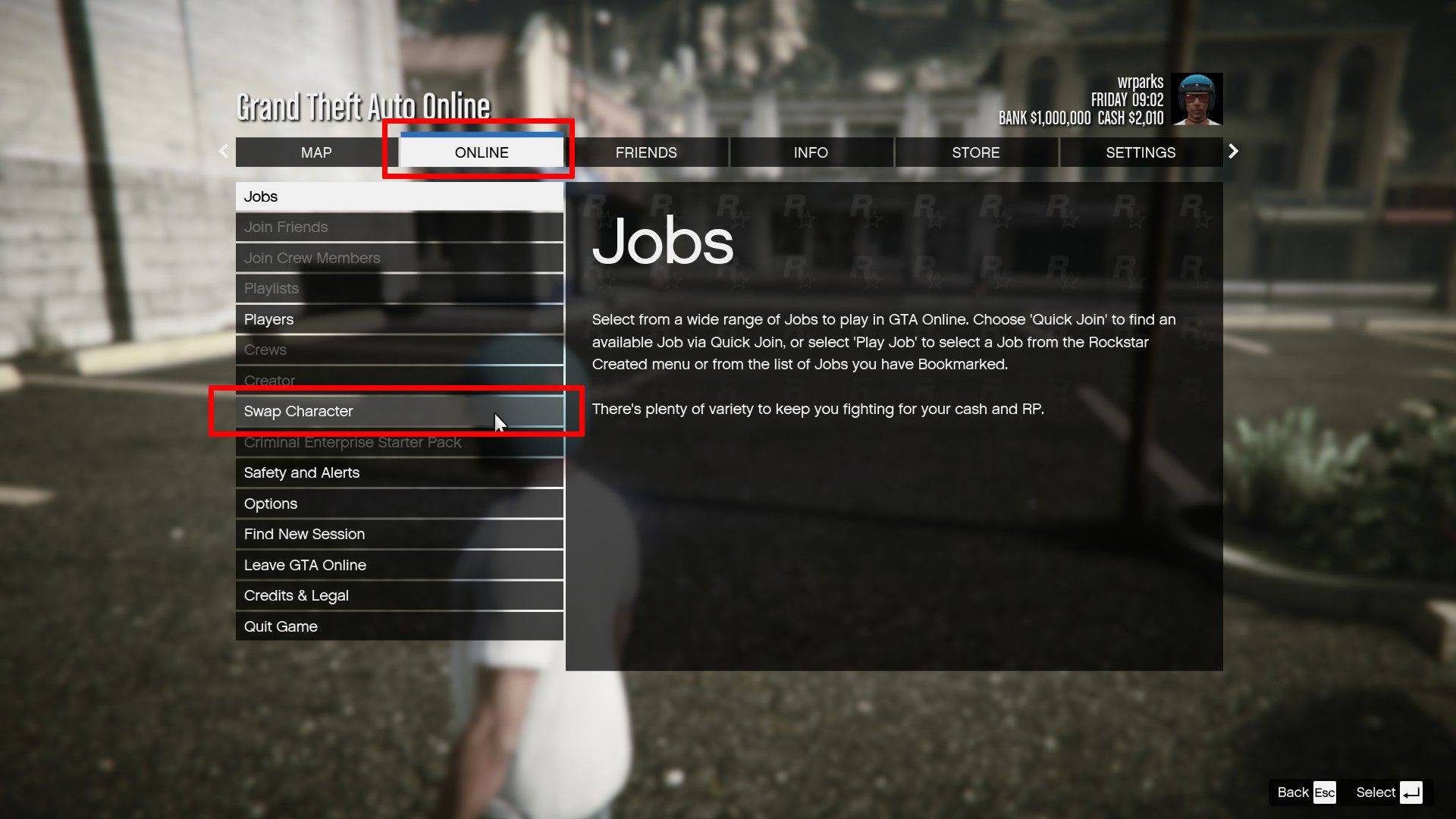
Remember to regularly employ these methods to prevent loss of progress in both GTA 5 Story Mode and GTA Online. The presence of the rotating orange circle confirms a successful save.