Mastering Path of Exile 2's Endgame: A Guide to FilterBlade Loot Filters
For serious Path of Exile 2 endgame players, a well-configured loot filter is essential. Loot filters drastically reduce screen clutter, making mapping manageable and focusing your attention on valuable items. FilterBlade, the popular filter manager from PoE 1, now supports PoE 2. This guide explains how to use it.
Setting Up FilterBlade in Path of Exile 2
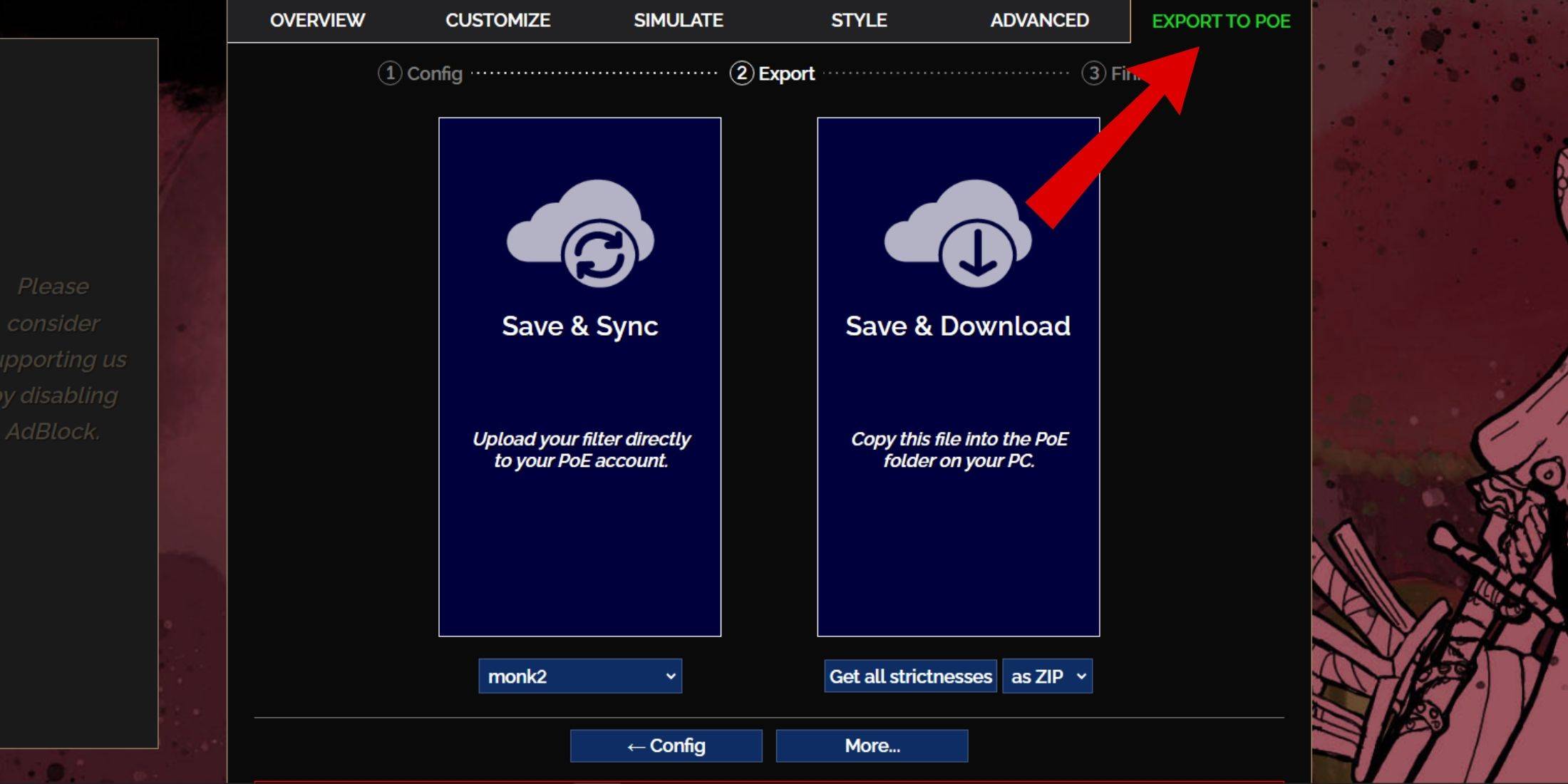
- Navigate to the FilterBlade website.
- Select "PoE 2."
- The NeverSink filter will be pre-selected.
- Adjust the strictness level using the slider (explained below).
- Go to the "Export to PoE" tab (top right).
- Name your filter.
- Click "Sync" or "Download":
- Sync: Automatically updates your PoE 2 filter with FilterBlade changes.
- Download: Saves the filter to your PC, allowing you to compare different strictness levels.
- In PoE 2, go to Options -> Game.
- If you synced, select the new FilterBlade filter from the Item Filter dropdown.
- If you downloaded, use the folder icon to locate your downloaded filter.
Choosing the Right Strictness Level
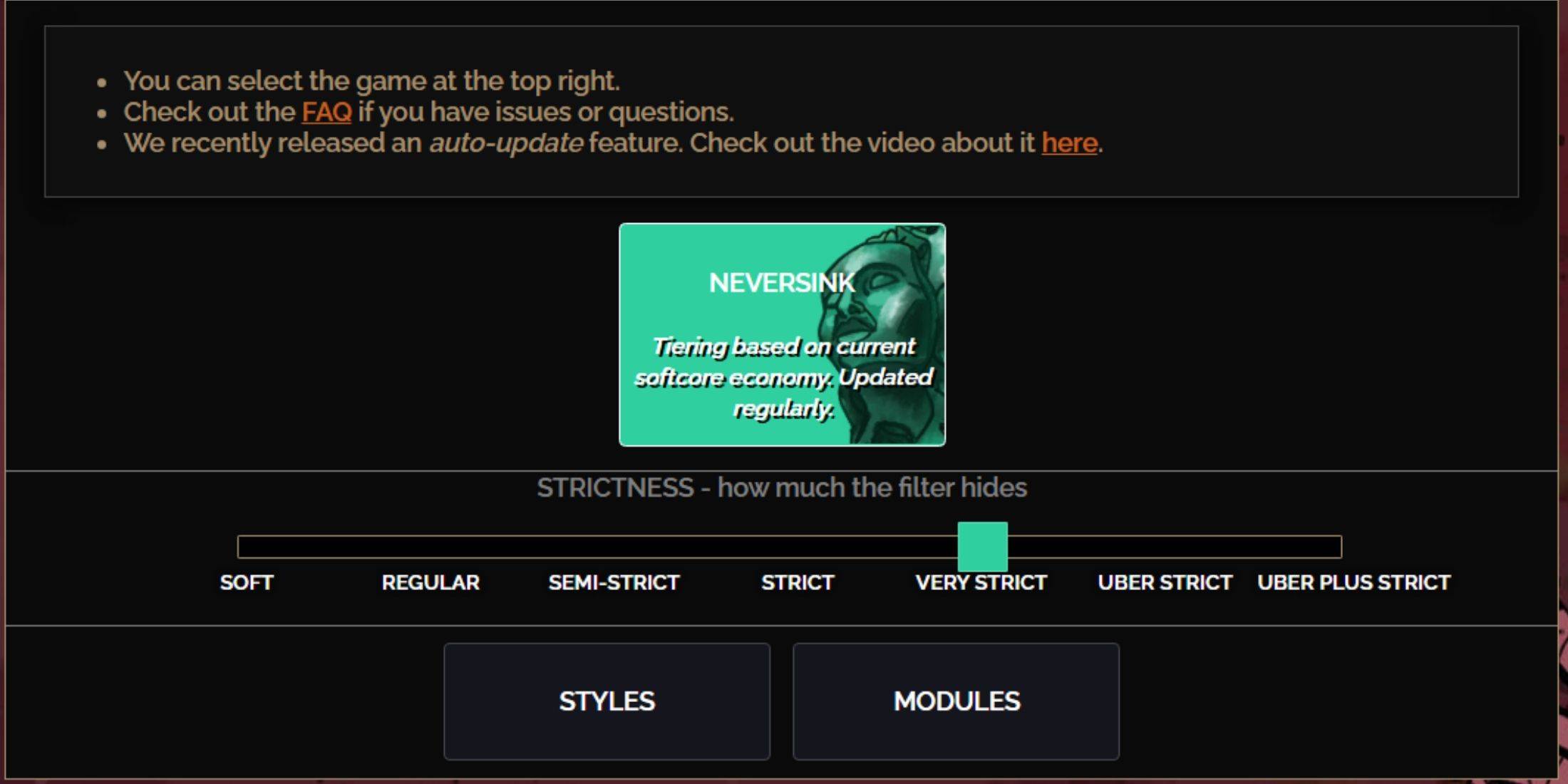
NeverSink's FilterBlade offers seven strictness levels:
| Strictness | Effect | Best For |
|---|---|---|
| Soft | Highlights valuable materials and items; hides nothing. | Act 1-2 |
| Regular | Hides useless items with no crafting potential or sale value. | Act 3 |
| Semi-Strict | Hides items with low potential or limited value. | Act 4-6 |
| Strict | Hides most items without high turnover. | Early Mapping (Waystone Tiers 1-6) |
| Very Strict | Hides low-value rares, crafting bases, and Waystone Tiers 1-6. | Mid to late Mapping (Waystone Tiers 7+) |
| Uber Strict | Hides almost all non-tiered rares and bases; highlights high-value currency. Hides Waystones Tiers 1-13. | Late Mapping (Waystone Tiers 14+) |
| Uber Plus Strict | Hides nearly everything except valuable currency and high-return rares/uniques. Hides Waystones Tiers 1-14. | Ultra endgame Mapping (Waystone Tiers 15-18) |
For returning players, Semi-Strict is a good starting point. Soft and Regular are ideal for new league starts. Pressing ALT (PC) reveals hidden items, often with reduced size for easier identification.
Customizing Your FilterBlade Filter
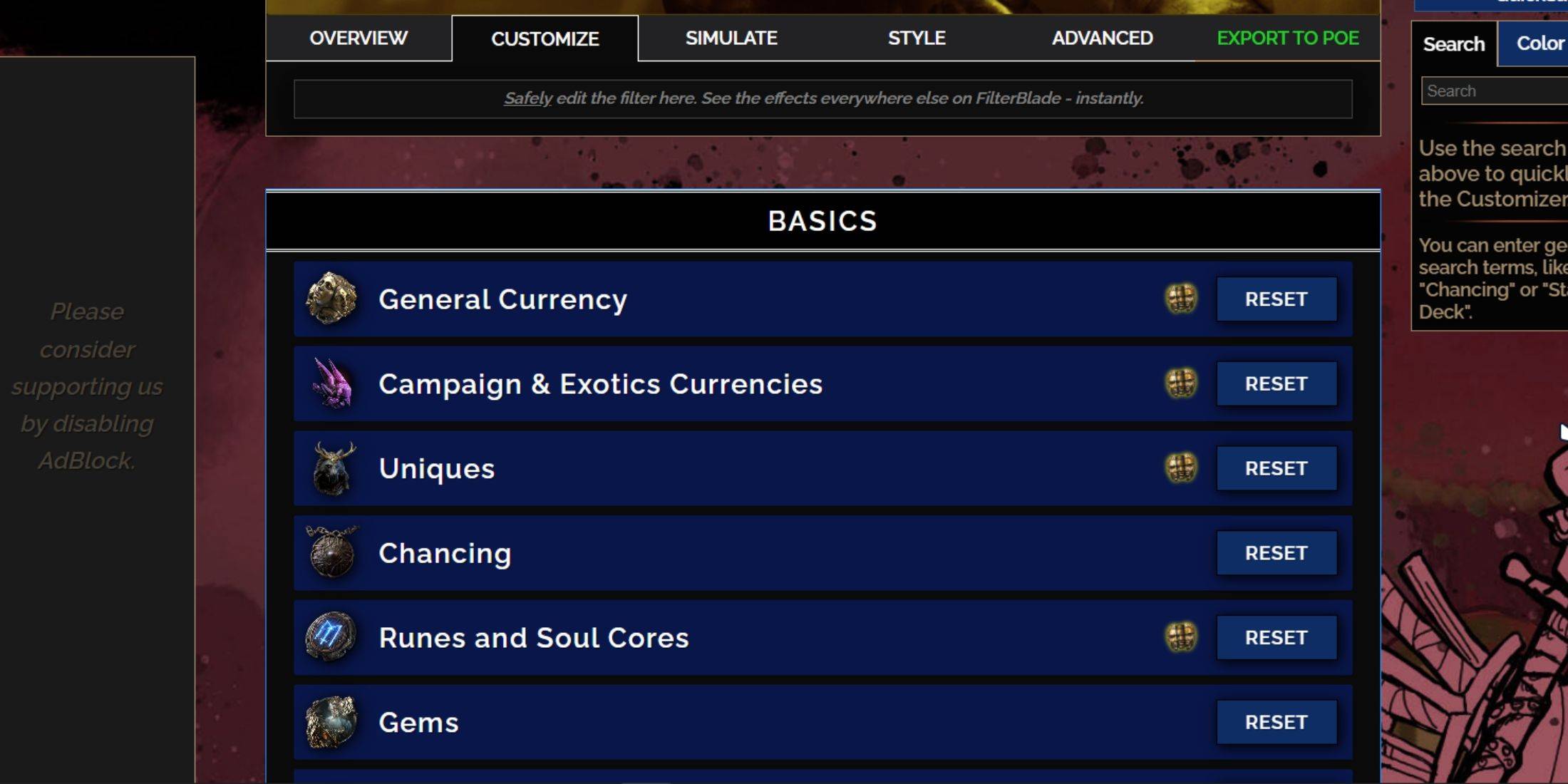
FilterBlade's strength lies in its easy customization.
Using the Customize Tab:
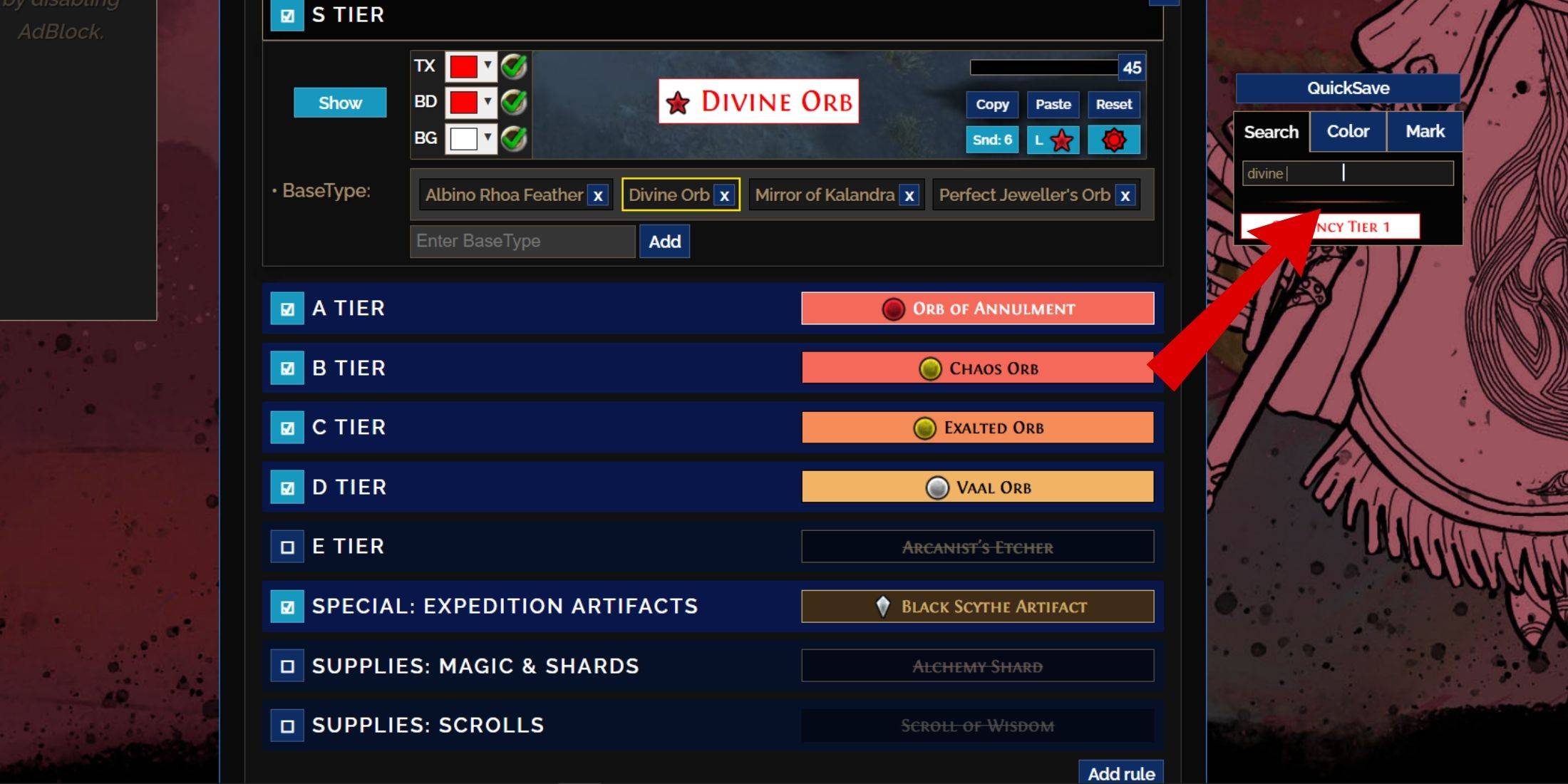
The "Customize" tab lets you modify virtually every item drop. Search for an item (e.g., "Divine Orb") to access its customization options, including visual and audio previews.
Changing Colors and Sounds:
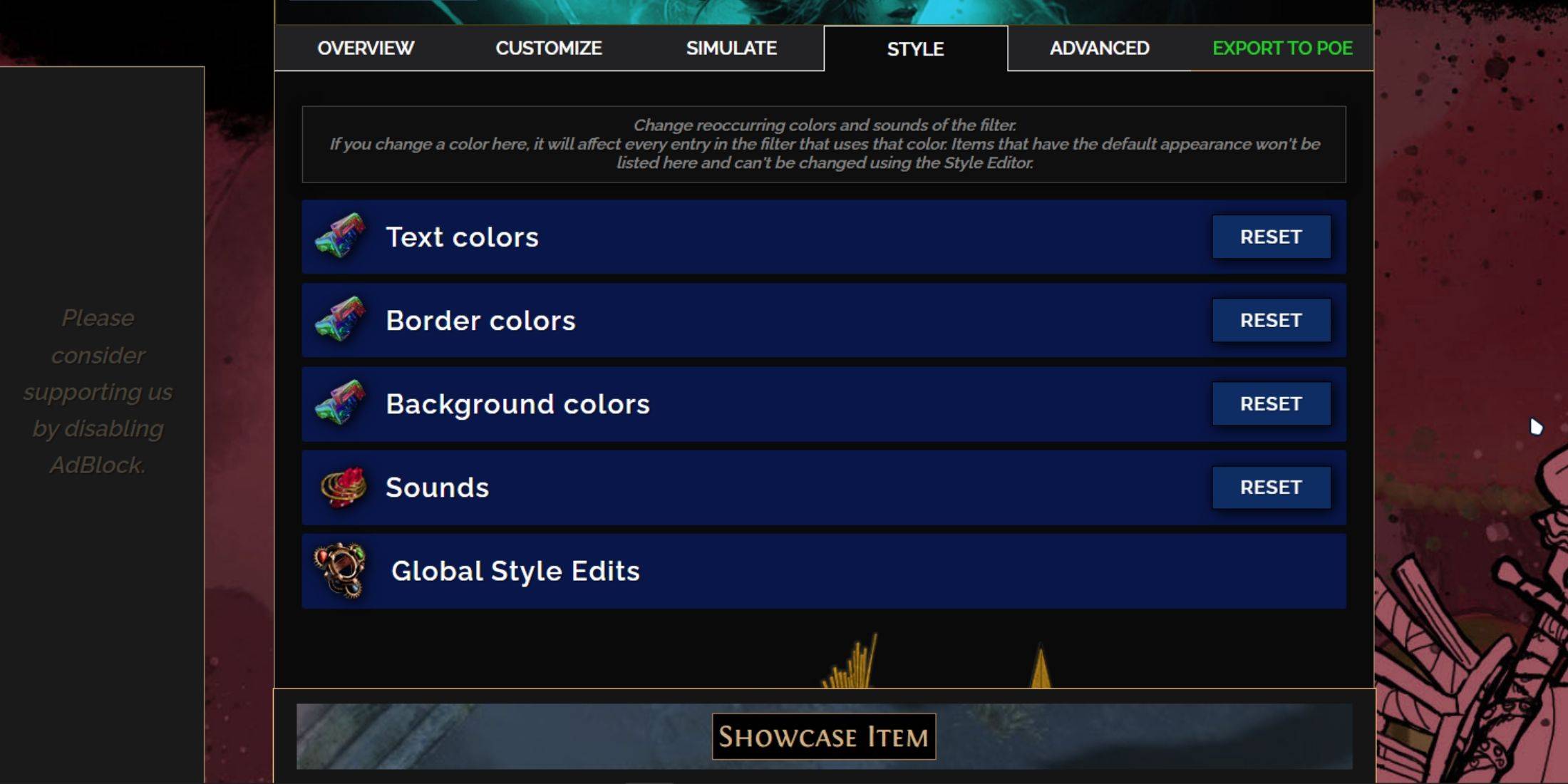
Customize individual items or use the "Styles" tab for filter-wide changes to text, borders, backgrounds, and sounds. You can even import custom .mp3 sounds or use community-created sounds. Experiment freely; the "Reset" option is always available. Explore community-made Modules for pre-built visual or auditory modifications.














