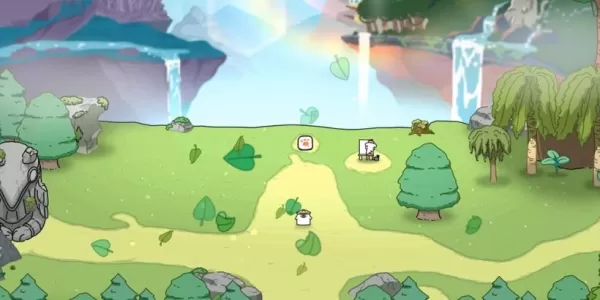This guide details how to install and play Sega Game Gear games on your Steam Deck using EmuDeck, including optimizing performance and troubleshooting common issues. We'll cover everything from initial setup to resolving Decky Loader issues after Steam Deck updates.
Quick Links
- Before Installing EmuDeck
- Installing EmuDeck on the Steam Deck
- Transferring Game Gear ROMs and Using Steam ROM Manager
- Fixing Missing Artwork in EmuDeck
- Playing Game Gear Games on the Steam Deck
- Installing Decky Loader on the Steam Deck
- Installing the Power Tools Plugin
- Troubleshooting Decky Loader After a Steam Deck Update
The Game Gear, Sega's 90s handheld, boasted a full-color screen and innovative features like Master System game compatibility and a TV tuner. While not as enduring as the Game Boy, its games are now easily playable on the Steam Deck thanks to EmuDeck. This guide provides a comprehensive walkthrough.
Updated January 8th, 2025, by Michael Llewellyn: This updated guide emphasizes the benefits of Power Tools via Decky Loader for optimal Game Gear performance on the Steam Deck, and includes steps to reinstall Decky Loader after Steam OS updates.
Before Installing EmuDeck
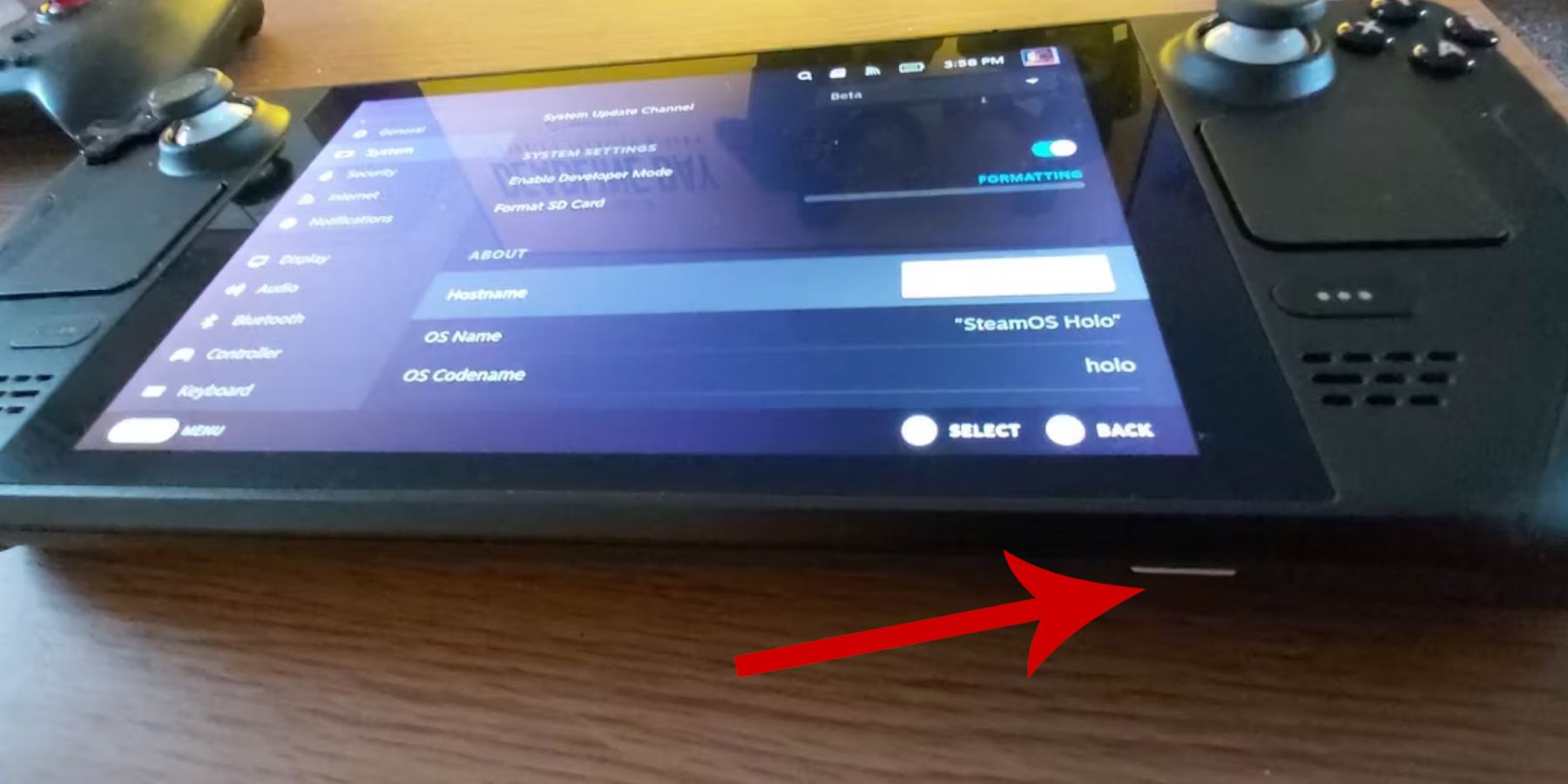 Prepare your Steam Deck for optimal emulation.
Prepare your Steam Deck for optimal emulation.
Activate Developer Mode
- Press the Steam button.
- Open the System menu.
- Enable Developer Mode under System Settings.
- Navigate to the Developer menu, then Miscellaneous.
- Enable CEF Remote Debugging.
- Restart your Steam Deck.
Recommended Items
- External storage (A2 microSD card recommended) for ROMs and emulators to preserve internal SSD space. Alternatively, an external HDD with a dock is possible.
- Keyboard and mouse for easier file management and artwork searching.
- Legally obtained Game Gear ROMs (backups of games you own).
Installing EmuDeck on the Steam Deck
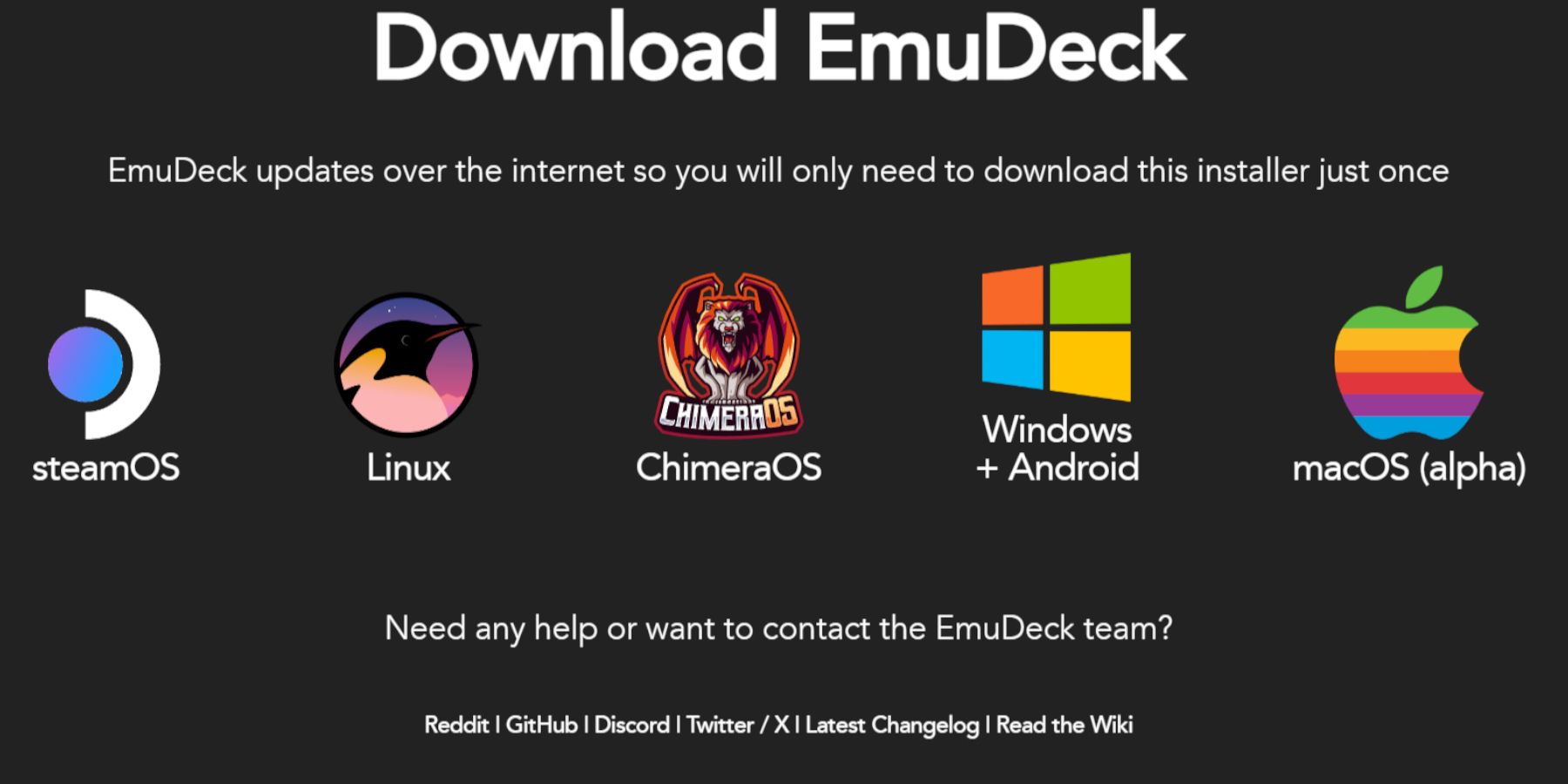 Download and install EmuDeck.
Download and install EmuDeck.
- Switch to Desktop Mode.
- Open a web browser and download EmuDeck.
- Select the SteamOS version and choose Custom Install.
- Select your SD card as the primary installation location.
- Choose your desired emulators (RetroArch, Emulation Station, Steam ROM Manager are recommended).
- Enable Auto Save.
- Complete the installation.
Quick Settings
- Open EmuDeck and go to Quick Settings.
- Ensure AutoSave is enabled.
- Enable Controller Layout Match.
- Set Sega Classic AR to 4:3.
- Turn on LCD Handhelds.
Transferring Game Gear ROMs and Using Steam ROM Manager
 Add your ROMs and integrate them into your Steam library.
Add your ROMs and integrate them into your Steam library.
Transferring ROMs
- Open Dolphin File Manager in Desktop Mode.
- Navigate to your SD card's
Emulation/ROMs/gamegearfolder. - Transfer your Game Gear ROMs to this folder.
Steam ROM Manager
- Open EmuDeck and launch Steam ROM Manager.
- Close the Steam client when prompted.
- Follow the on-screen instructions, selecting the Game Gear icon and adding your games.
- Verify artwork and save to Steam.
Fixing Missing Artwork in EmuDeck
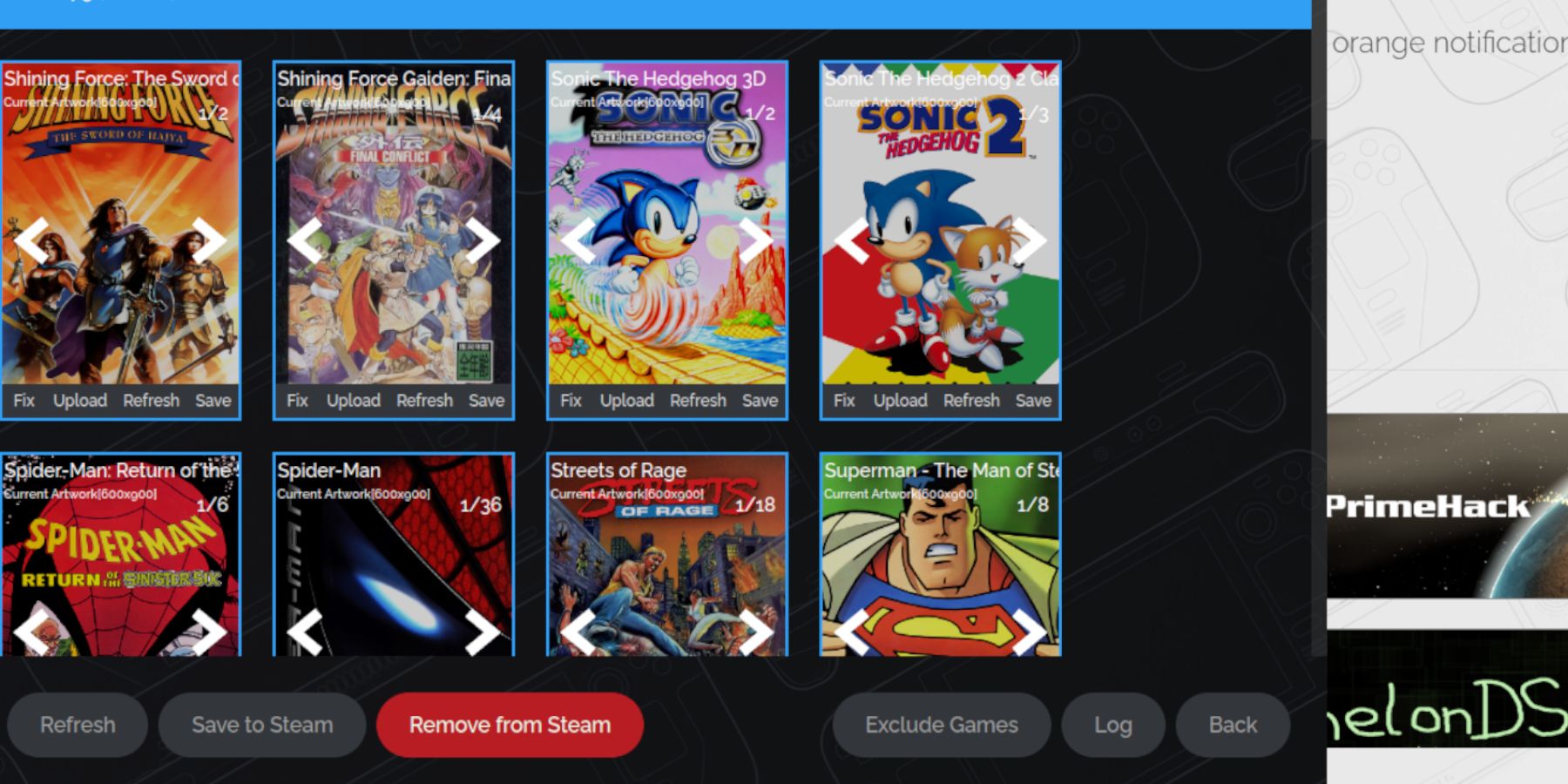 Resolve artwork issues.
Resolve artwork issues.
- Use the "Fix" function in Steam ROM Manager to search for and download missing artwork. Ensure ROM filenames are clean (no numbers before the title).
- Manually upload artwork by finding images online, saving them to the Steam Deck's Pictures folder, and uploading them through Steam ROM Manager.
Playing Game Gear Games on the Steam Deck
Access and play your games.
- Switch to Gaming Mode.
- Open your Steam Library.
- Access the Game Gear collection.
- Select a game and play.
Performance Settings
- Open the Quick Access Menu (QAM).
- Go to Performance.
- Enable per-game profiles and set the Frame Limit to 60 FPS.
Installing Decky Loader on the Steam Deck
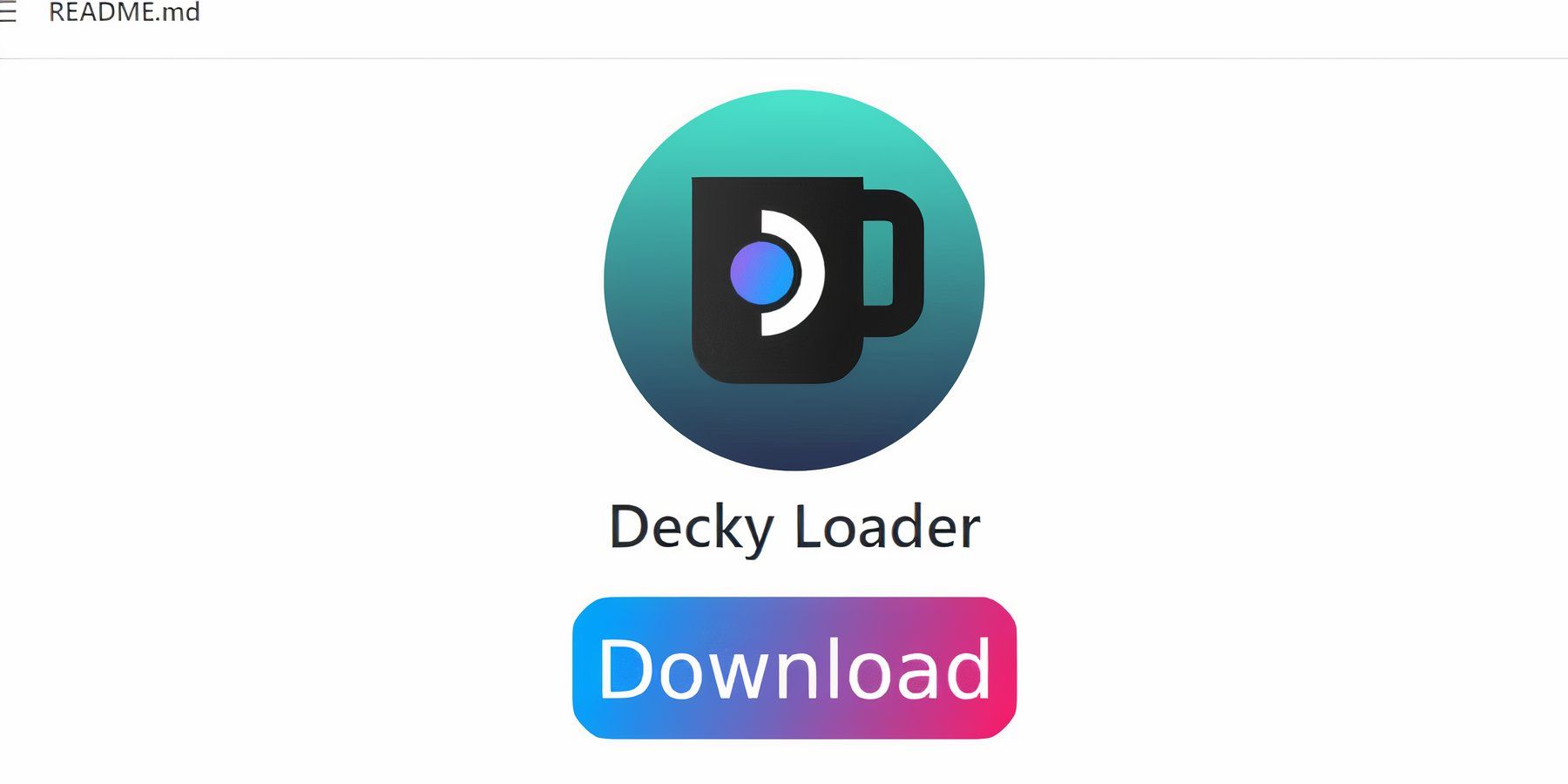 Install Decky Loader for enhanced control.
Install Decky Loader for enhanced control.
- Switch to Desktop Mode.
- Download Decky Loader from its GitHub page.
- Run the installer and choose the recommended installation.
- Restart your Steam Deck in Gaming Mode.
Installing the Power Tools Plugin
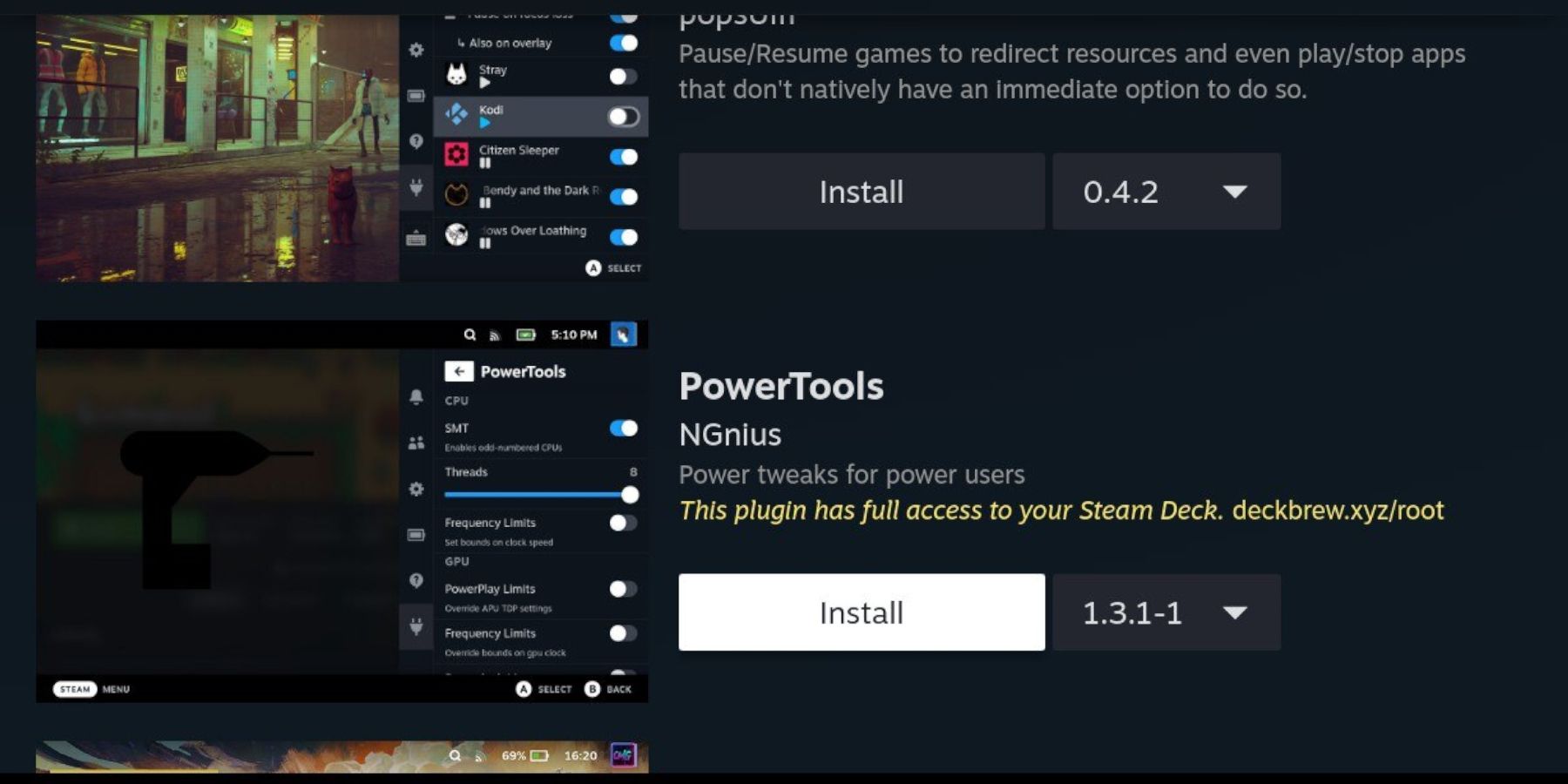 Install and configure Power Tools.
Install and configure Power Tools.
- Open the Decky Loader plugin store in Gaming Mode via the QAM.
- Install the Power Tools plugin.
- In Power Tools, disable SMTs, set Threads to 4, enable Manual GPU Clock Control, and set the GPU Clock Frequency to 1200. Enable per-game profiles.
Troubleshooting Decky Loader After a Steam Deck Update
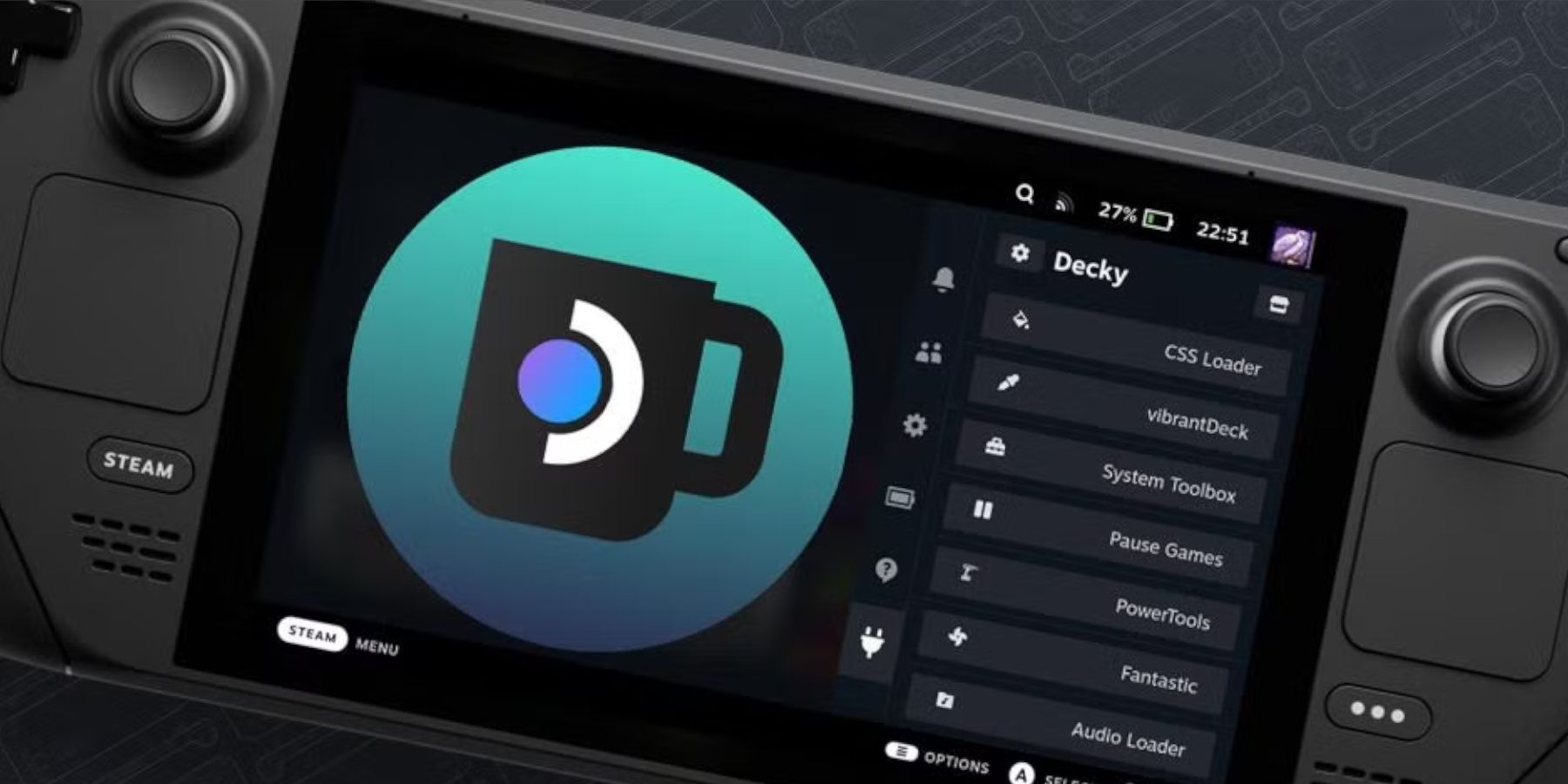 Reinstall Decky Loader after Steam Deck updates.
Reinstall Decky Loader after Steam Deck updates.
- Switch to Desktop Mode.
- Download Decky Loader from GitHub.
- Run the installer (using
sudoif prompted). - Restart your Steam Deck in Gaming Mode.
 Enjoy your Game Gear games on your Steam Deck!
Enjoy your Game Gear games on your Steam Deck!