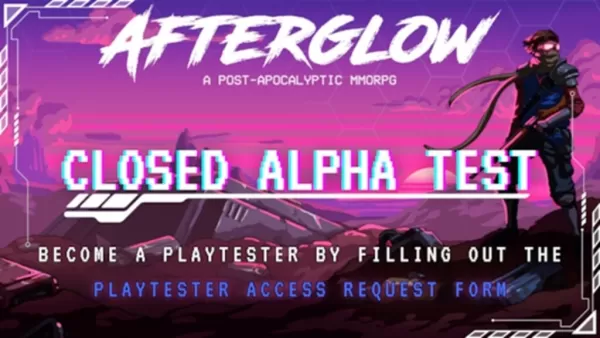Free Fire, developed by Garena, is a thrilling mobile battle royale game that has captivated millions of players globally. Its fast-paced nature, combined with a mix of survival, strategy, and action, makes each 10-minute match an exhilarating experience. In Free Fire, diamonds serve as the premium currency, allowing players to unlock various customizations for characters, vehicles, and guns. This guide will explore the ways players can obtain free diamonds in-game. Dive into the details below!
What are Headshots?
In Free Fire, headshots are the ultimate technique for swiftly taking down opponents. A well-aimed headshot can instantly knock an enemy out, providing a significant tactical advantage. Mastering this skill requires the perfect blend of settings, techniques, and relentless practice.
The sensitivity settings in Free Fire directly impact how swiftly and accurately you can aim and adjust your shots. Opting for the right Free Fire headshot settings can enhance your chances of landing those crucial headshots without resorting to hacks or additional tools. Tweaking these settings not only improves your character's movement but also helps in tracking enemies more effectively, especially when aiming for their heads.
Best Sensitivity Settings for Headshots
Sensitivity settings are pivotal in enhancing your aim, particularly for headshots. Fine-tuning these settings ensures your crosshair moves with precision and smoothness.
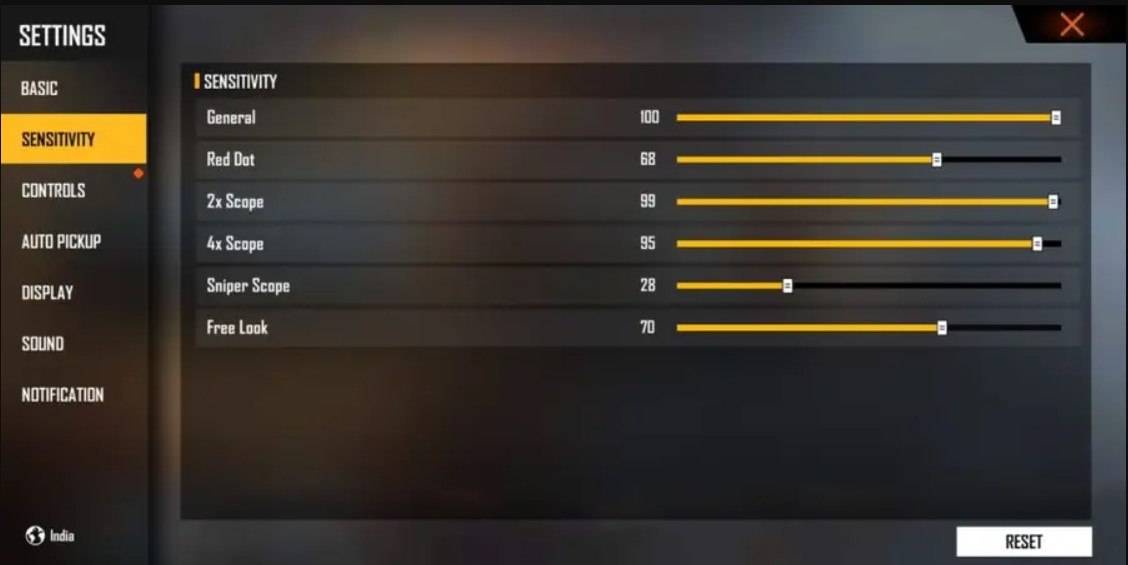
- Aim Precision: Set to default
- Left Fire Button: Always
- Reload Progress on Crosshair: Off
- Hold Fire to Scope: On
- Grenade Slot: Double Slot
- Vehicle Controls: Two-handed
- Auto-parachute: On
- Quick Weapon Switch: On
- Quick Reload: Off
- Run Mode: Classic
- Free Look: On
Optimize your HUD Layout
Your control layout, or HUD, is another critical aspect that can significantly boost your performance. Customizing your setup to match your playstyle can make all the difference.
- Fire Button Placement: Position the fire button for easy thumb access. Many professional players opt for a three-finger or four-finger claw setup for superior control.
- Drag Shooting: Enable the "drag shoot" technique by setting your fire button size between 50-70%. A larger button facilitates precise swiping for headshots.
- Quick Weapon Switch: Locate the weapon switch button near your thumb for rapid access, ensuring you're always ready to aim for the head.
- Crouch and Jump Buttons: Place these buttons close to your movement controls to execute crouch + shoot and jump + shoot techniques effectively.
- Scope Button: Keep the scope button near your index finger for quick aiming and better headshot alignment.
Increase your Headshot Accuracy Using BlueStacks Tools
While mobile screens are great for navigating terrain, they fall short when it comes to the precision needed for headshots. BlueStacks offers several features that can significantly enhance your aiming capabilities, thanks to improved graphics and customizable controls. Discover the top BlueStacks features that can help Free Fire players improve their aim:
- Keyboard and Mouse Support: BlueStacks lets you map controls to your keyboard and mouse, providing greater accuracy and ease of aiming than touch controls. You can set specific keys for movement, aiming, and shooting, simulating a PC gaming experience.
- Customizable Key Mapping: With the built-in key mapping feature, you can tailor controls to your preferences. For headshots, you might assign the fire button to the mouse for smoother drag shots and quicker reaction times.
- Enhanced Graphics and Performance: BlueStacks allows you to crank up the graphics to the highest settings without concerns about overheating or lag, ensuring a smoother gameplay experience and better focus on precise aiming.
- Improved Sensitivity Settings: BlueStacks offers refined sensitivity adjustments, giving you better control for drag shots and scoped headshots.
Elevate your Free Fire experience by playing on a larger PC or laptop screen with BlueStacks, complete with keyboard and mouse controls for an enhanced gaming setup!