How To Enable SSH On The Steam Deck
Author: Christian
Mar 03,2025
This guide explains how to enable and use SSH on your Steam Deck for remote access to its files. The Steam Deck's desktop mode allows for more than just gaming, making remote file access a valuable feature.
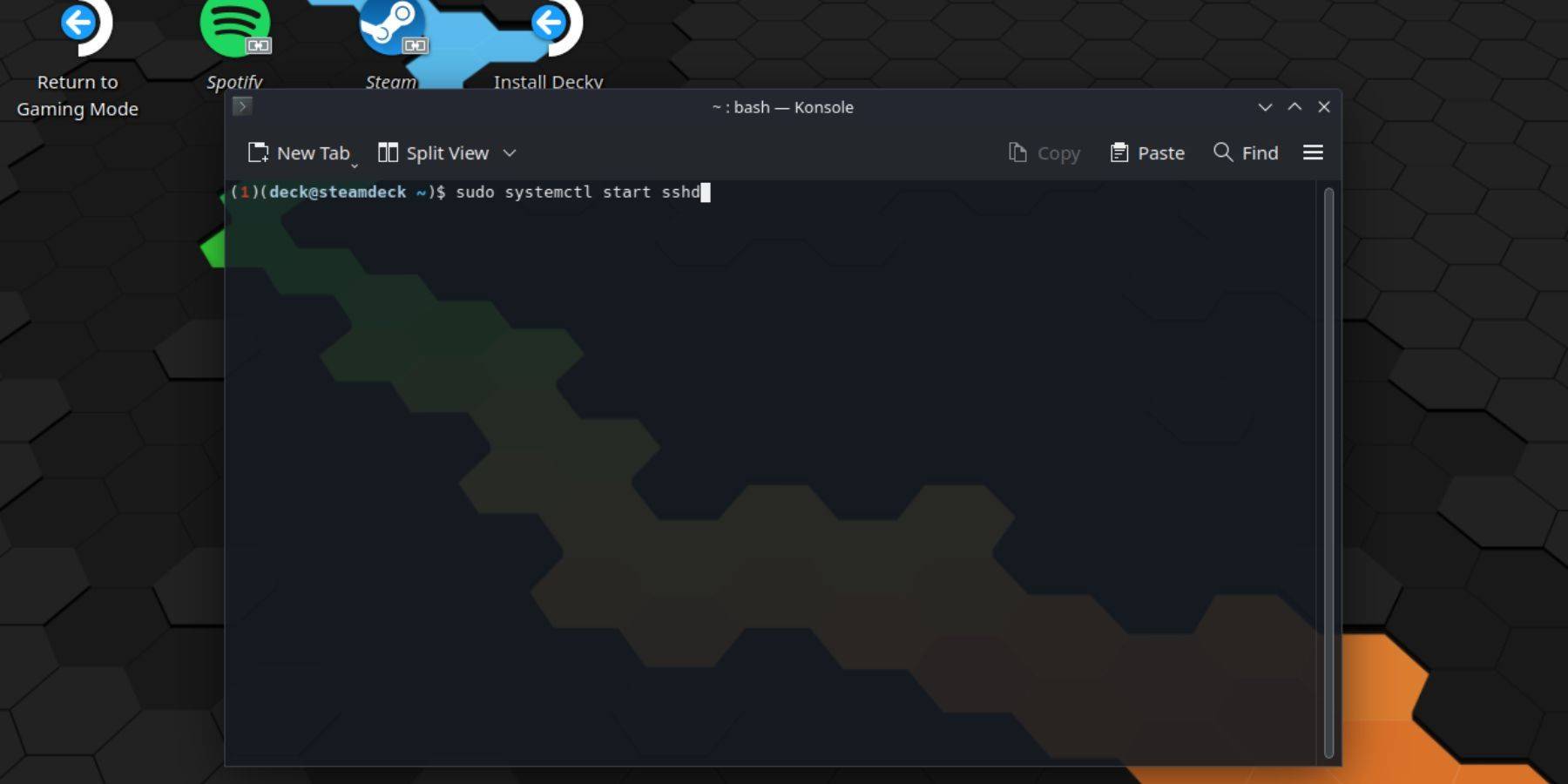 Follow these steps to enable SSH:
Follow these steps to enable SSH:
passwd.sudo systemctl start sshd.sudo systemctl enable sshd.Caution: Avoid altering or deleting system files to prevent OS corruption.
To disable SSH:
sudo systemctl disable sshd to prevent SSH from starting automatically on reboot, or sudo systemctl stop sshd to immediately stop the SSH service. After enabling SSH, use a third-party application like Warpinator for easy file transfer. Install Warpinator on both your Steam Deck and your PC, and run it on both devices simultaneously for simple drag-and-drop file transfers.
After enabling SSH, use a third-party application like Warpinator for easy file transfer. Install Warpinator on both your Steam Deck and your PC, and run it on both devices simultaneously for simple drag-and-drop file transfers.
Alternatively, if you're using a Linux PC, you can connect directly through your file manager. Enter sftp://deck@steamdeck in the address bar, then provide the password you set earlier.
