This guide details how to play Sega CD games on your Steam Deck using EmuDeck. We'll cover setup, ROM transfer, and optimization for optimal performance.
Pre-Installation Steps:
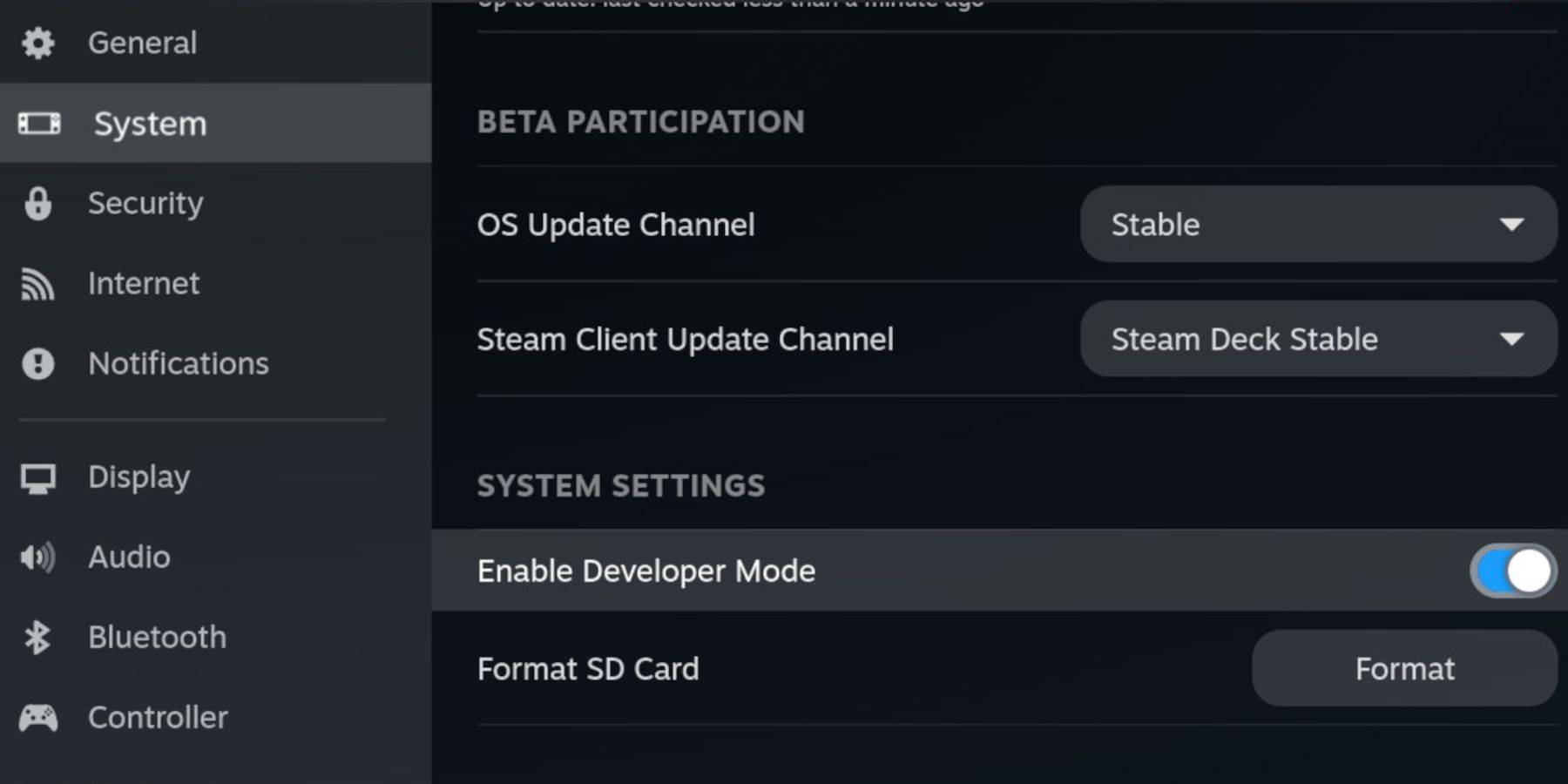 Enable Developer Mode and CEF Remote Debugging on your Steam Deck for compatibility with EmuDeck updates. Instructions:
Enable Developer Mode and CEF Remote Debugging on your Steam Deck for compatibility with EmuDeck updates. Instructions:
- Access Steam Menu (Steam button).
- Navigate to System > Developer Mode and enable it.
- Go to the Developer menu and enable CEF Remote Debugging.
- Power down and restart in Desktop Mode.
Essential Requirements:
- A high-speed A2 microSD card.
- Format the microSD card within the Steam Deck's Storage settings.
- Legally obtained Sega CD ROMs and BIOS files.
- (Optional but recommended) Keyboard and mouse for easier navigation.
EmuDeck Installation:
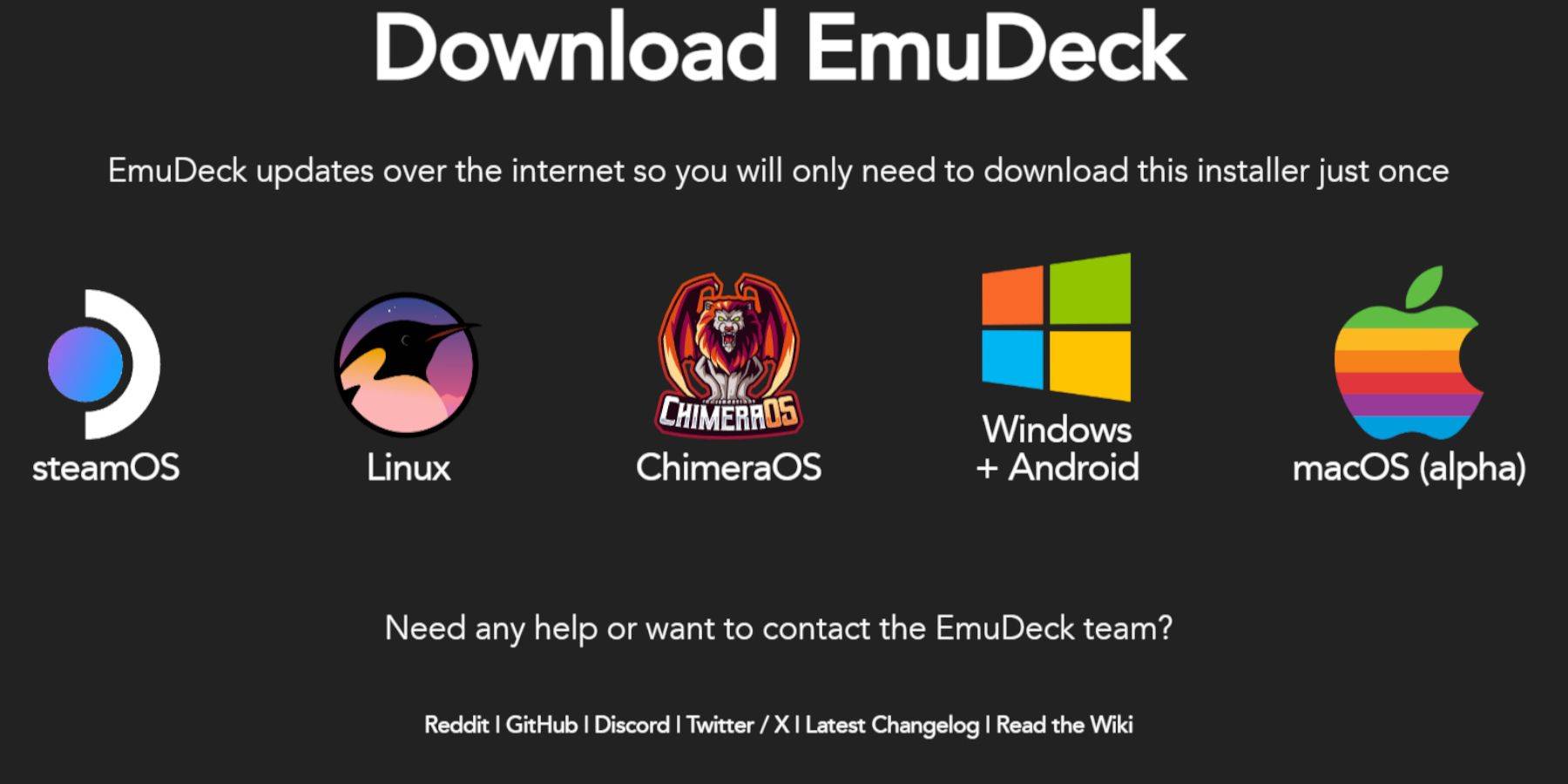
- Switch to Desktop Mode.
- Download a browser (from the Discovery Store) and download EmuDeck.
- Choose the SteamOS version.
- Run the installer, select Custom installation, and specify your SD card as the target location.
- Select RetroArch, MelonDS, Steam ROM Manager, and Emulation Station (or all emulators).
- Complete the installation.
Transferring Sega CD Files:
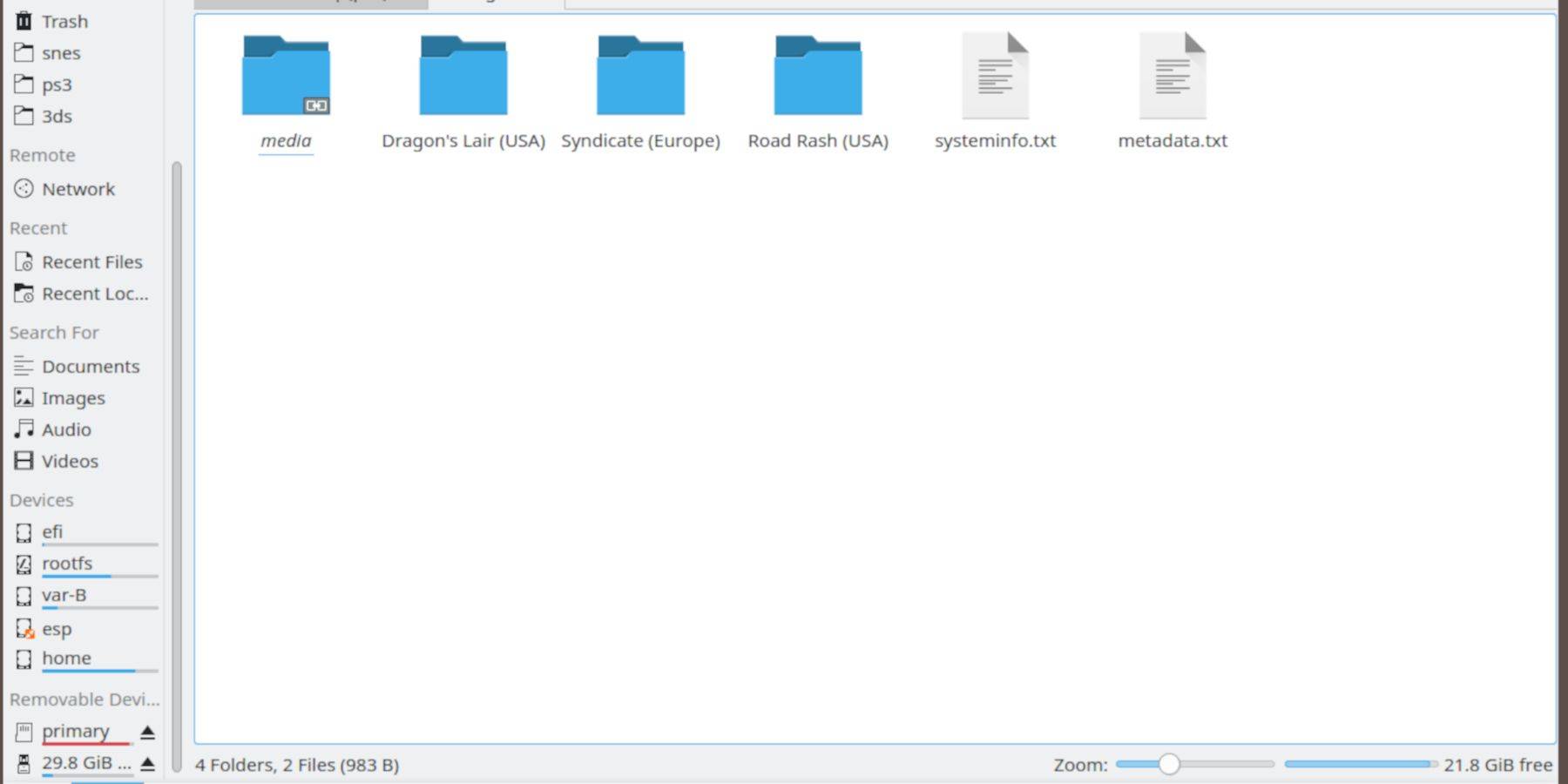
- Use the Dolphin File Browser (in Desktop Mode) to access your SD card (Primary).
- Navigate to
Emulation/BIOSand transfer your BIOS files. - Navigate to
Emulation/ROMS/segaCD(ormegaCD) and transfer your ROMs.
Adding ROMs to Steam ROM Manager:
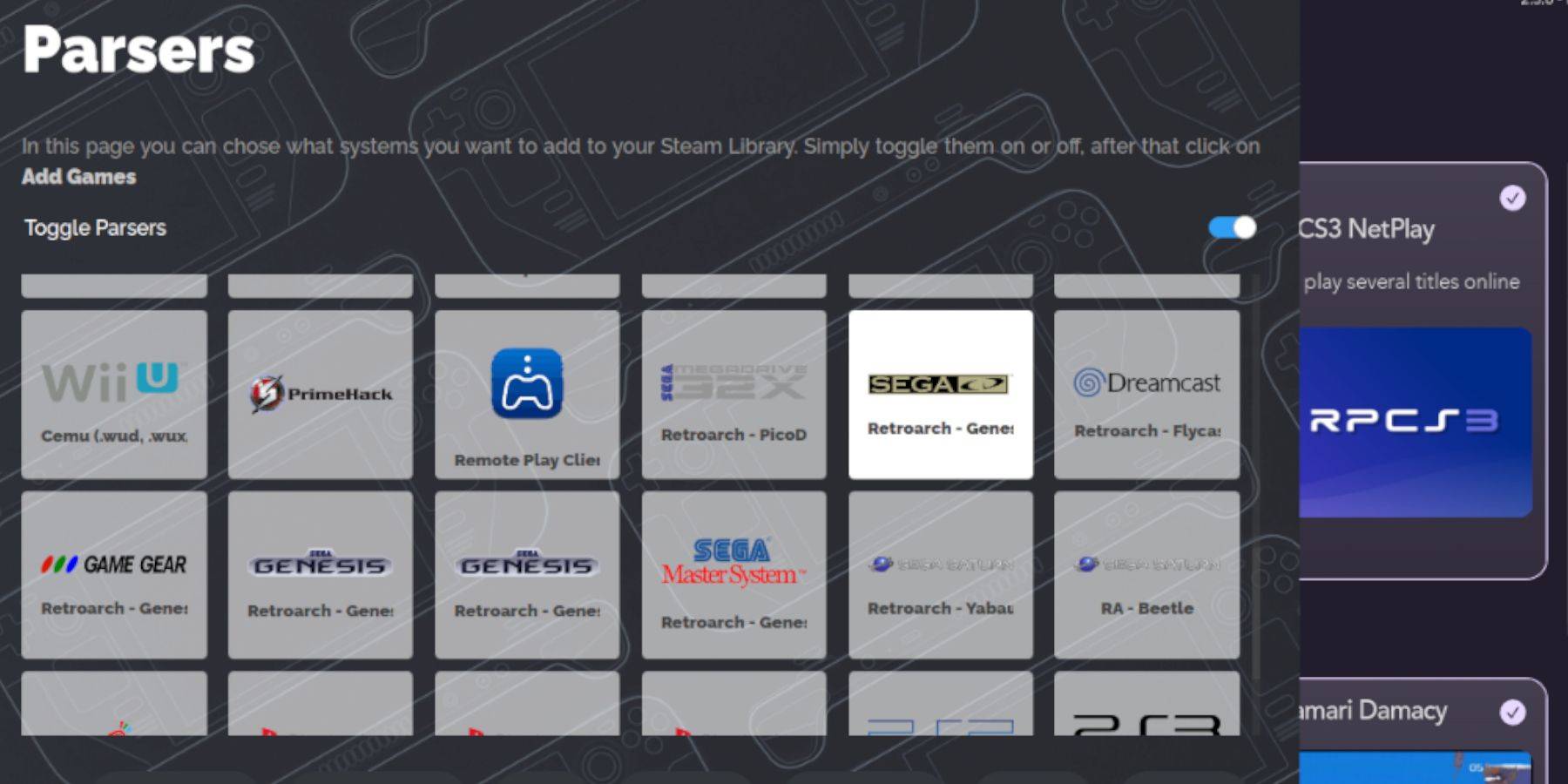
- Open EmuDeck and launch Steam ROM Manager.
- Click "Next" and skip the Nintendo DS steps.
- Click "Add Games" and then "Parse." SRM will organize your games and covers.
Fixing Missing Covers:
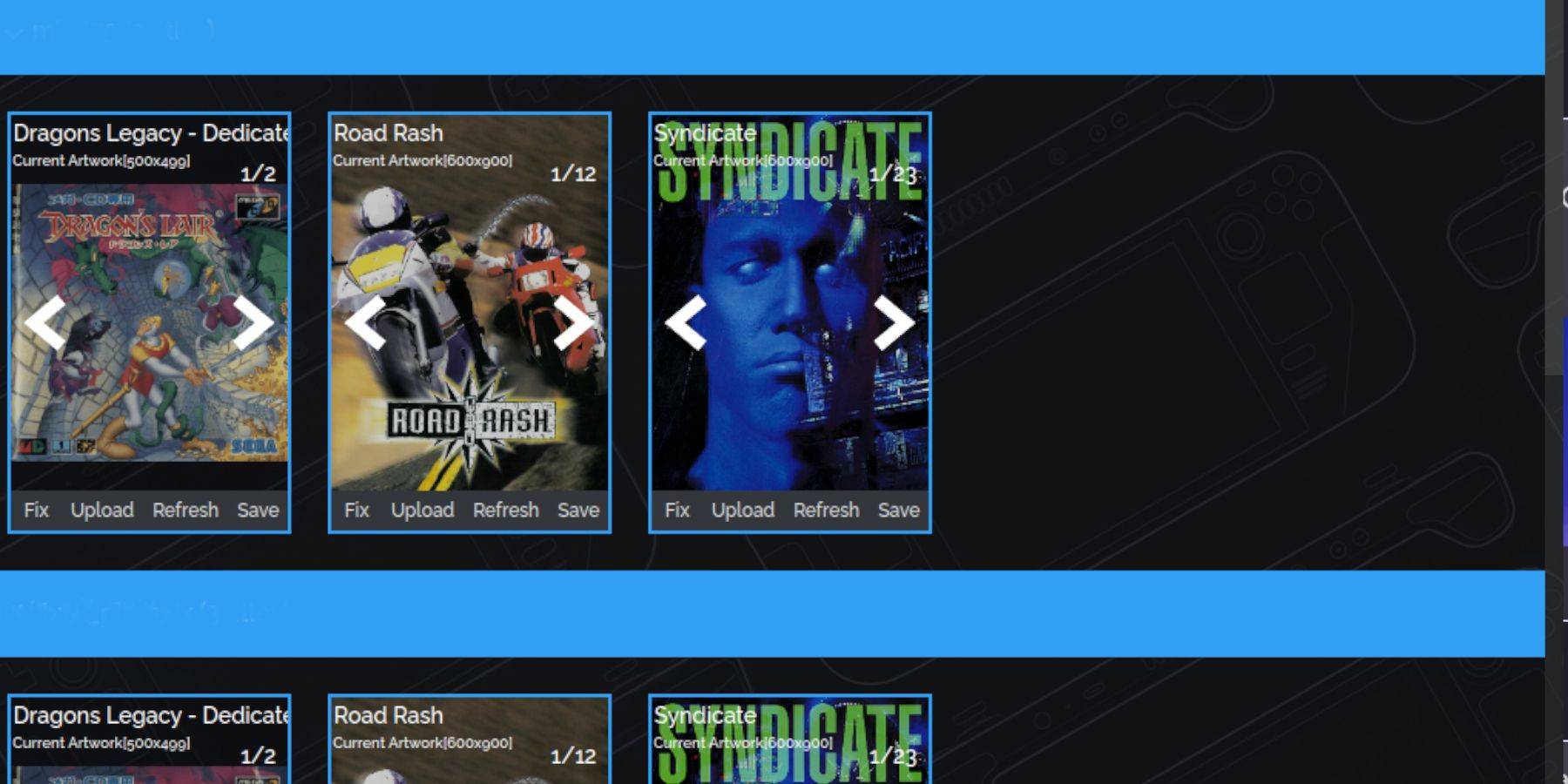
If covers are missing:
- Click "Fix."
- Search for the game title.
- Select a cover and click "Save and Close."
Manually add covers if needed via the "Upload" function within SRM.
Playing Your Games:

Access your Sega CD games via Steam's Library > Collections > Sega CD. Alternatively, use Emulation Station (Library > Non-Steam) for a different library view, especially useful for multi-disc games. Use Emulation Station's scraper for metadata.
Decky Loader Installation:
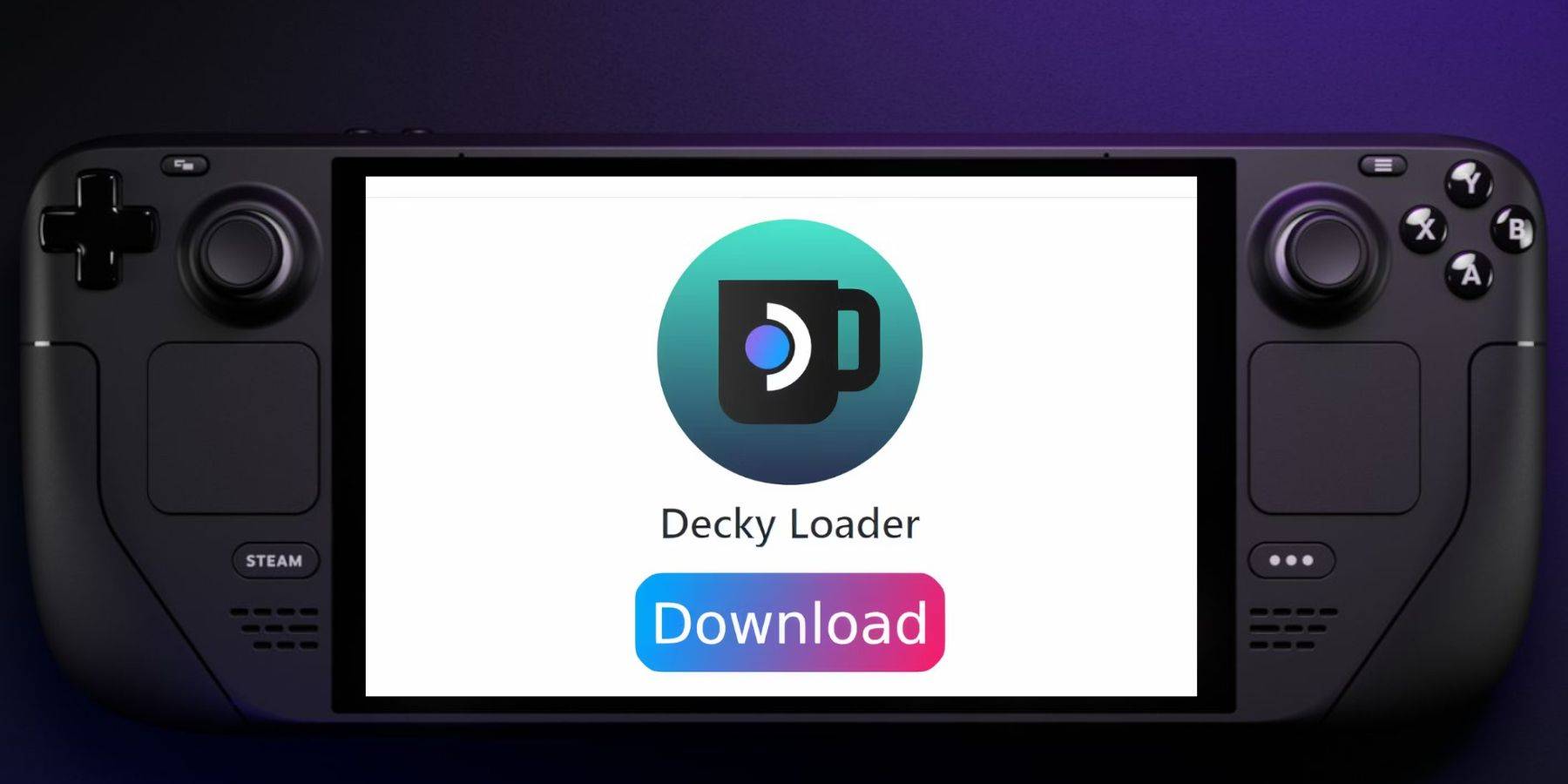
- Switch to Desktop Mode.
- Download Decky Loader from its GitHub page.
- Run the installer and choose "Recommended Install."
- Restart in Gaming Mode.
Power Tools Installation and Optimization:

- Access Decky Loader via the Quick Access Menu (QAM).
- Install Power Tools from the Decky Store.
- Launch a Sega CD game.
- Access Power Tools via the QAM.
- Disable SMTs, set Threads to 4.
- In the Performance menu (battery icon), enable Advanced View, turn on Manual GPU Clock Control, and set GPU Clock Frequency to 1200.
- Use Per Game Profile to save settings.
Restoring Decky Loader After a Steam Deck Update:
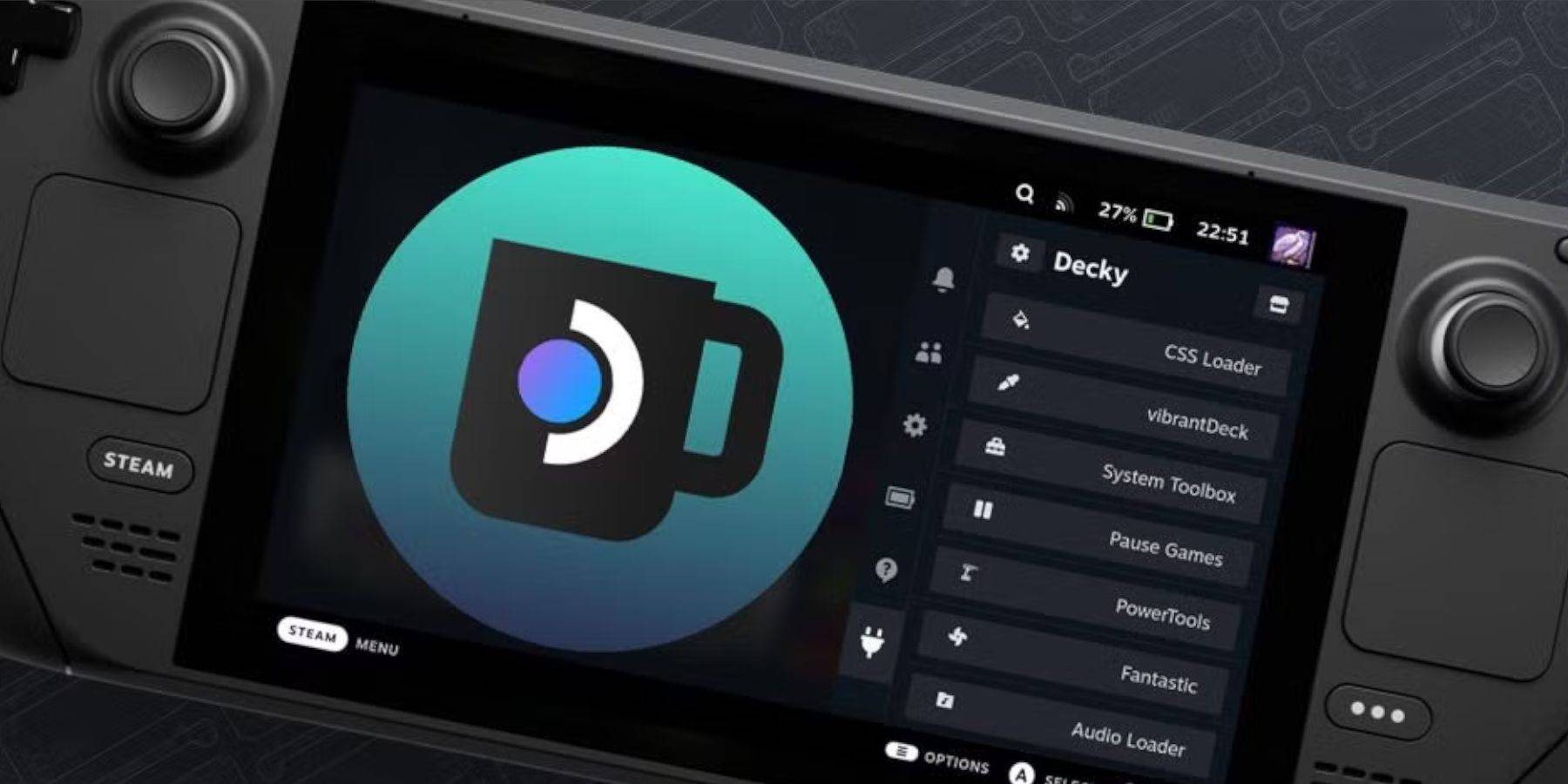
If Decky Loader is removed after an update:
- Switch to Desktop Mode.
- Re-download Decky Loader from GitHub.
- Run the installer using "Execute" (not "Open").
- Enter your sudo password (create one if needed).
- Restart the Steam Deck.
This comprehensive guide ensures a smooth experience playing your Sega CD games on your Steam Deck.















