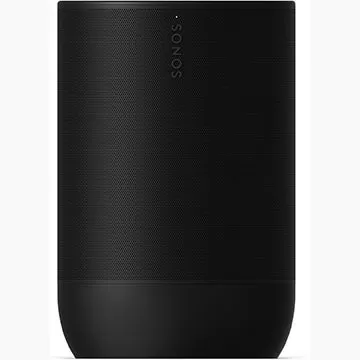This guide explains how to change your Overwatch 2 username across different platforms. Your in-game name is tied to your Battle.net account (BattleTag) unless cross-platform play is disabled.
Table of Contents
- Can you change your name in Overwatch 2?
- How to Change Your Name in Overwatch 2
- Changing Your Nick on PC
- Changing Your Name on Xbox
- Changing Your Username on PlayStation
- Final Recommendations
Can you change your name in Overwatch 2?
Yes! The process varies depending on your platform and cross-platform play settings.
How to Change Your Name in Overwatch 2
Your in-game name is your BattleTag within the Blizzard ecosystem.
Key Points:
- One free BattleTag change is allowed.
- Subsequent changes incur a fee (e.g., $10 USD; check your region's price).
- With cross-platform play enabled, the process is the same for PC and consoles.
- Disabled crossplay requires changing your name through console settings.
Changing Your Nick on PC (or Console with Cross-Platform Play)
- Log in to the official Battle.net website.
- Click your username (top-right).
- Select "Account Settings."
- Locate your BattleTag and click the "Update" (pencil icon).
- Enter your new name (following BattleTag naming rules).
- Click "Change Your BattleTag."
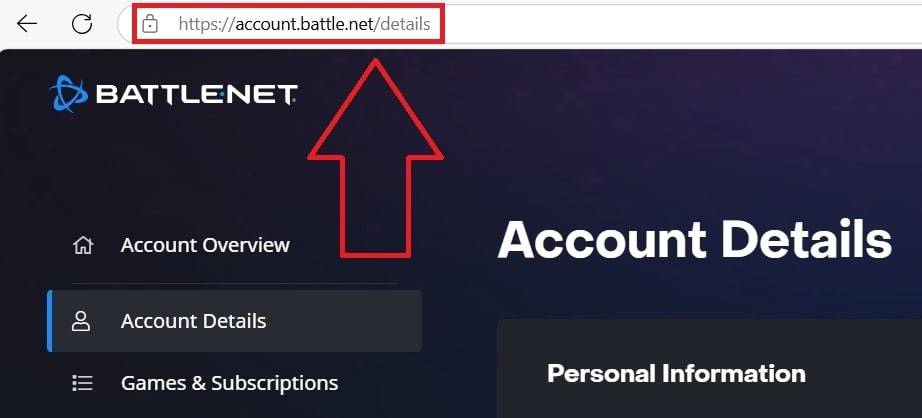
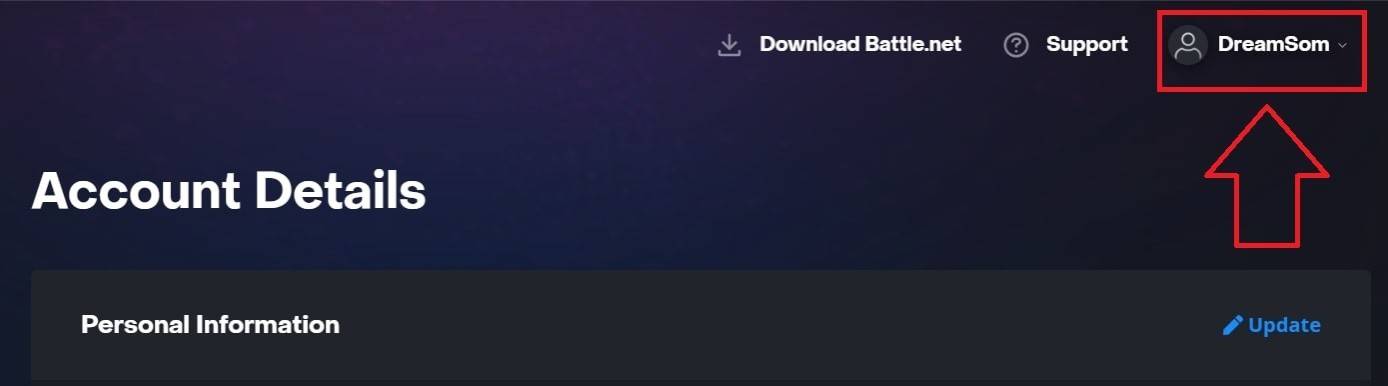
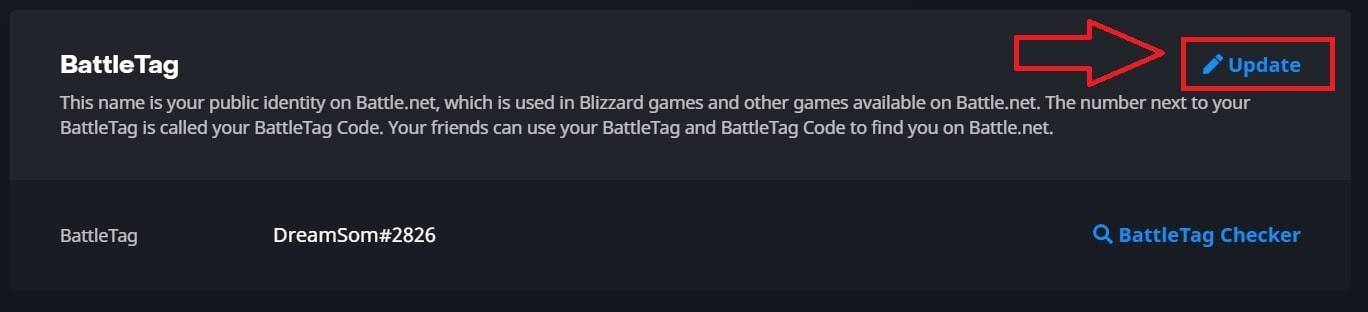
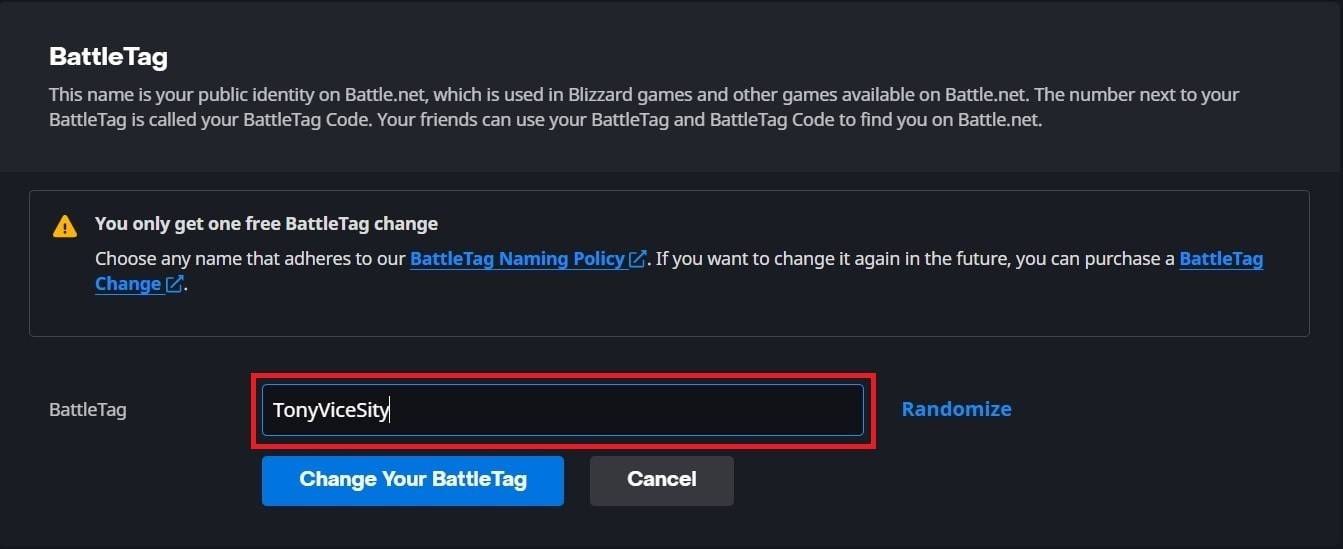
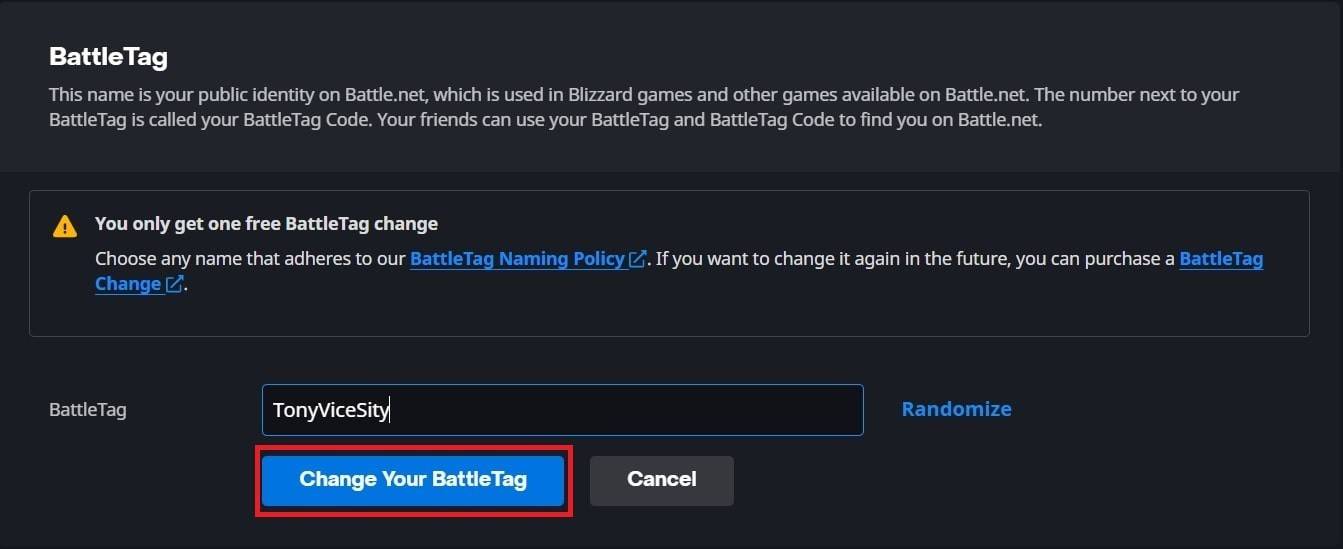
Note: Updates may take up to 24 hours.
Changing Your Name on Xbox (Cross-Platform Play Disabled)
Your in-game name is your Xbox Gamertag.
- Press the Xbox button.
- Go to "Profile & System," then your profile.
- Select "My Profile," then "Customize Profile."
- Click your Gamertag, enter a new name, and follow on-screen instructions.


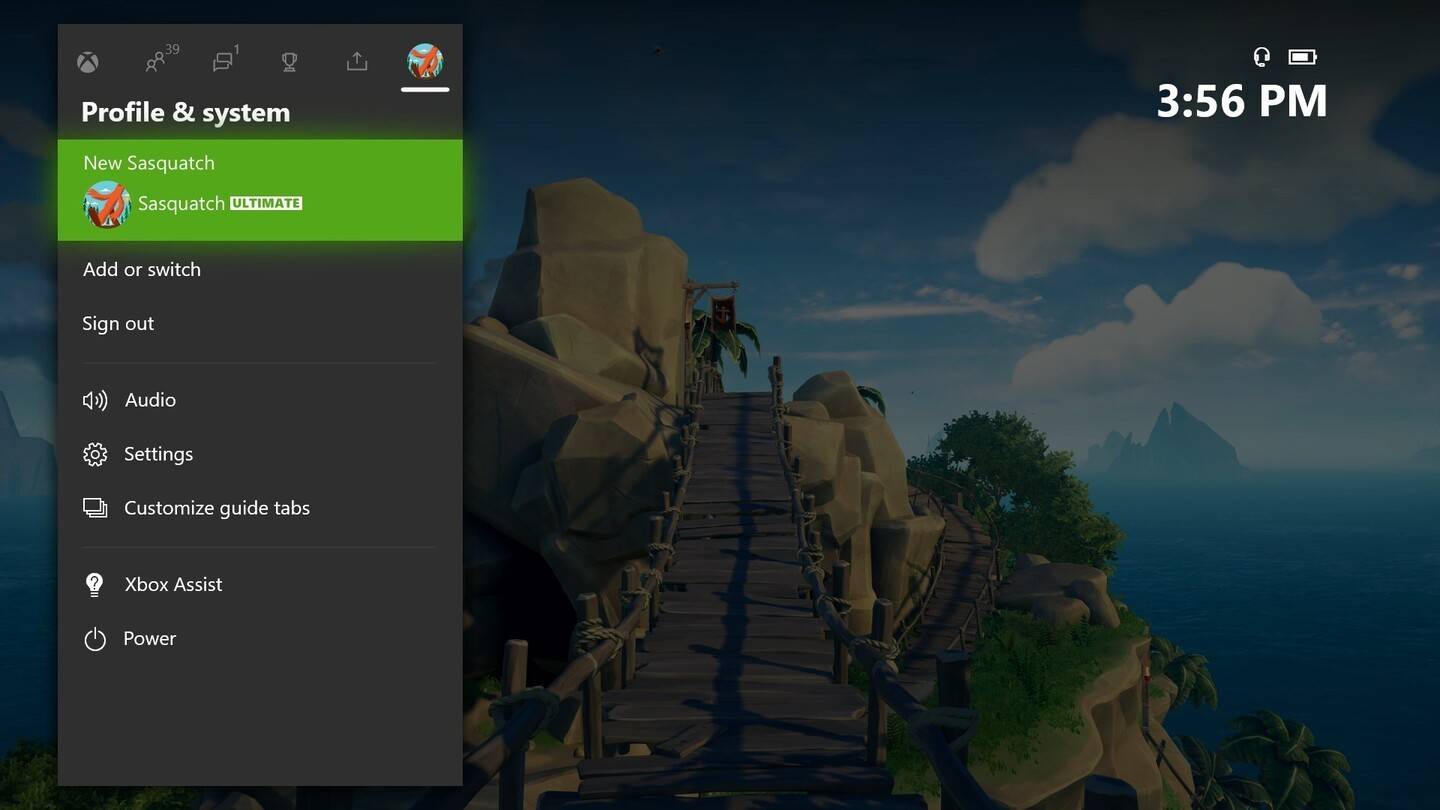
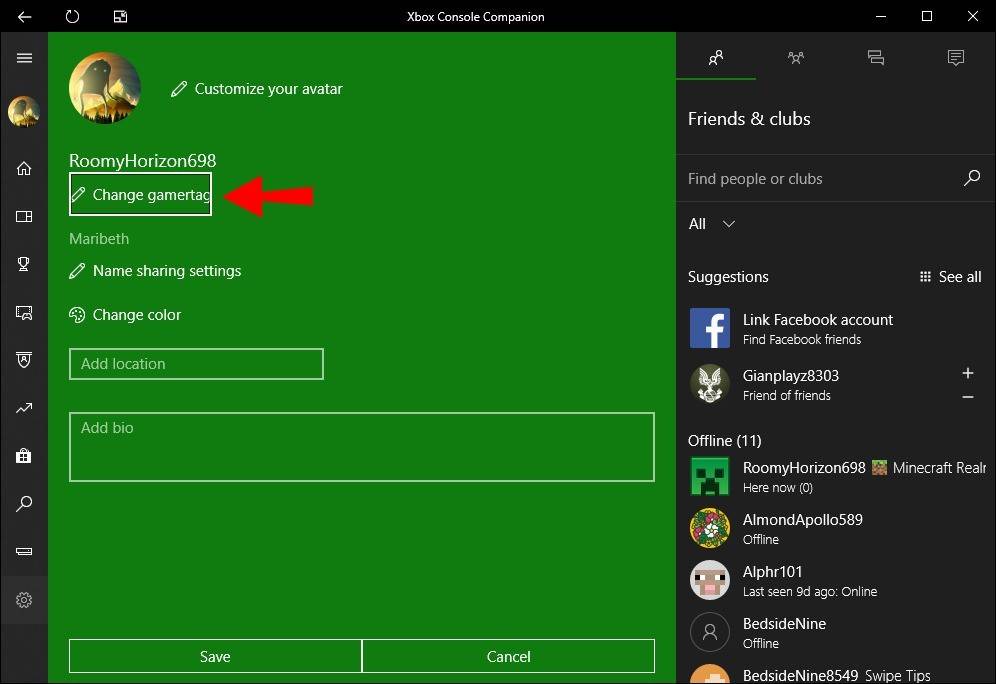
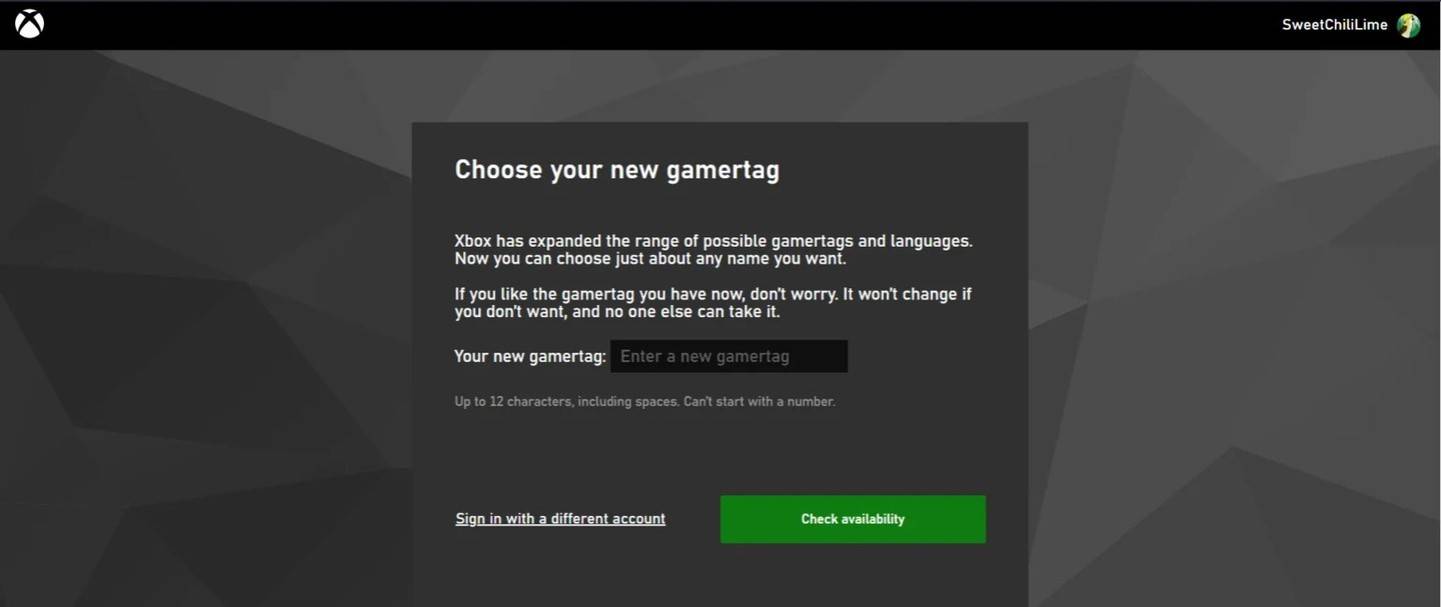
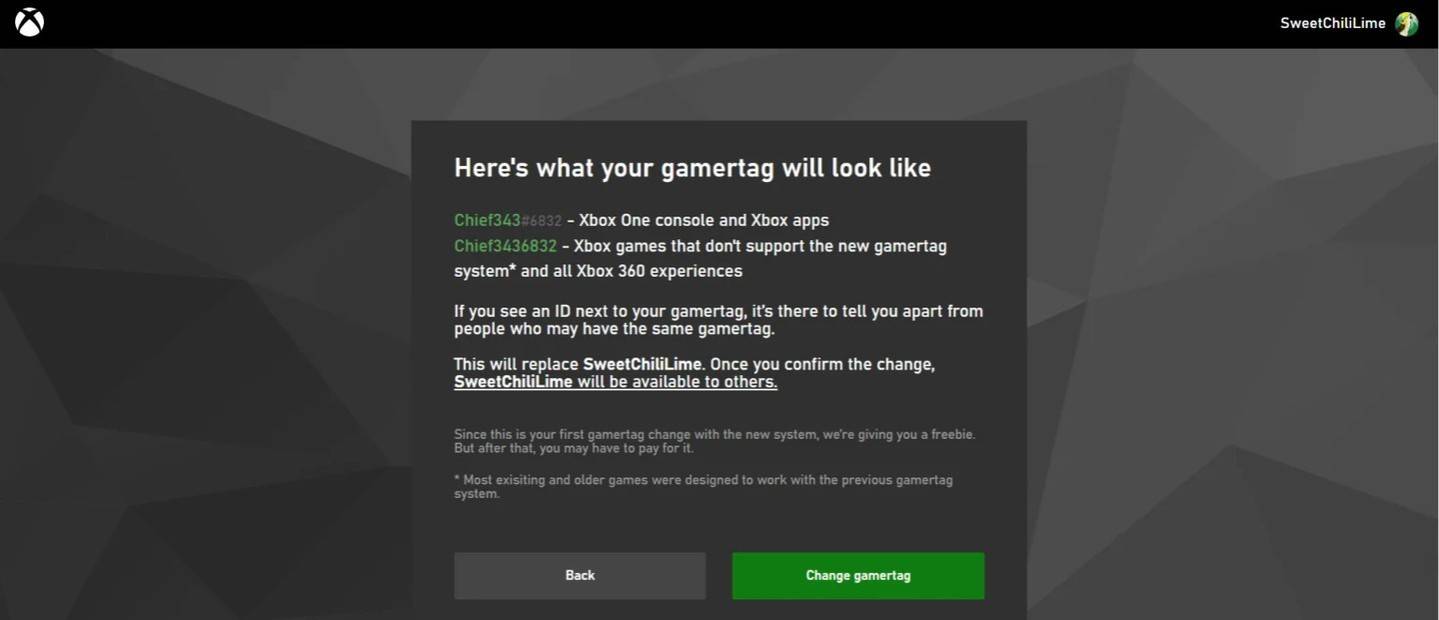
Note: This name is only visible to other Xbox players with cross-platform play disabled.
Changing Your Username on PlayStation (Cross-Platform Play Disabled)
Your in-game name is your PSN ID.
- Go to "Settings," then "Users and Accounts."
- Select "Accounts," then "Profile."
- Find "Online ID" and click "Change Online ID."
- Enter your new name and confirm.
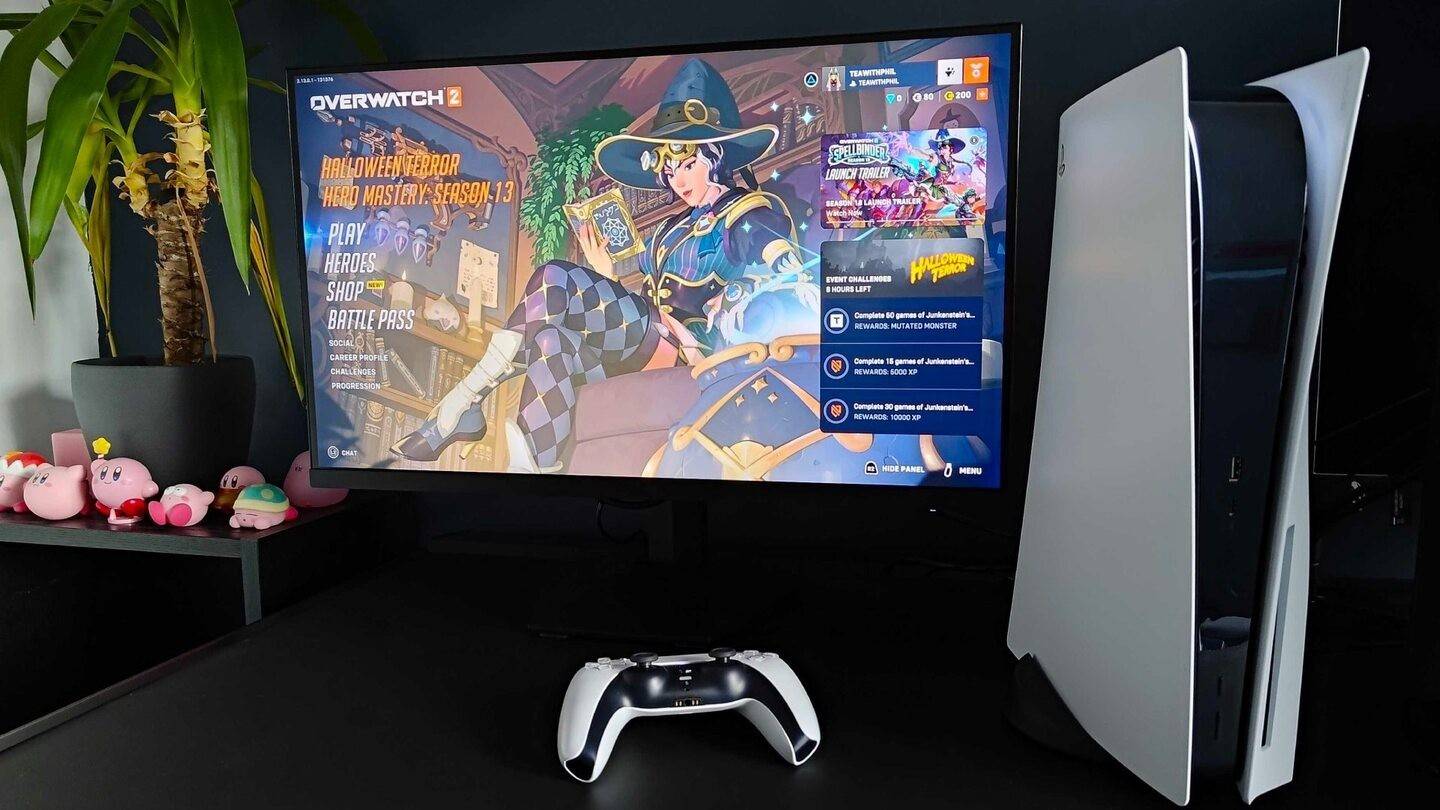
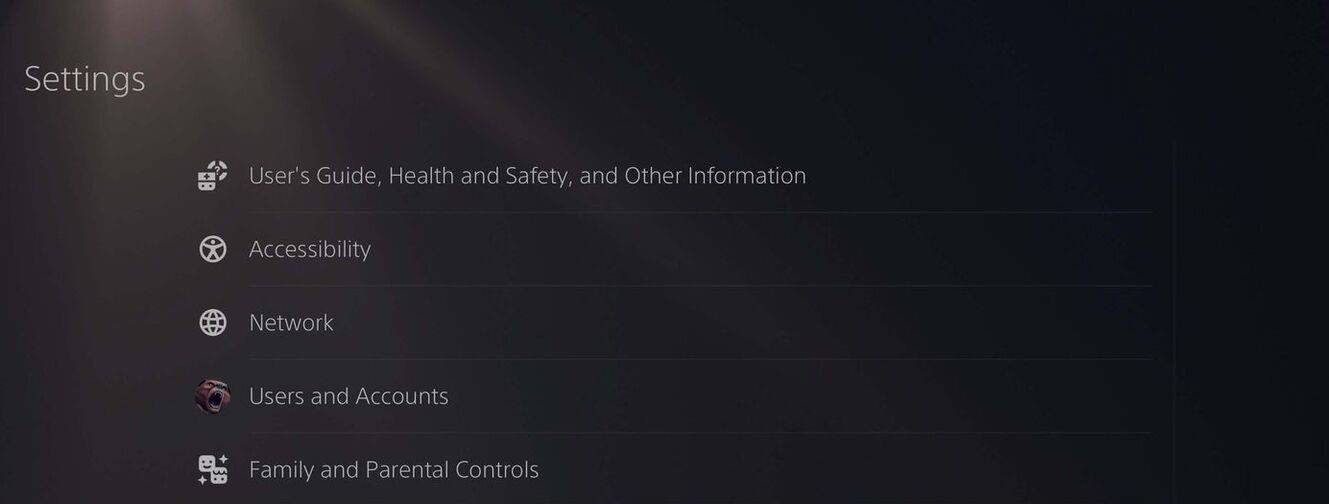
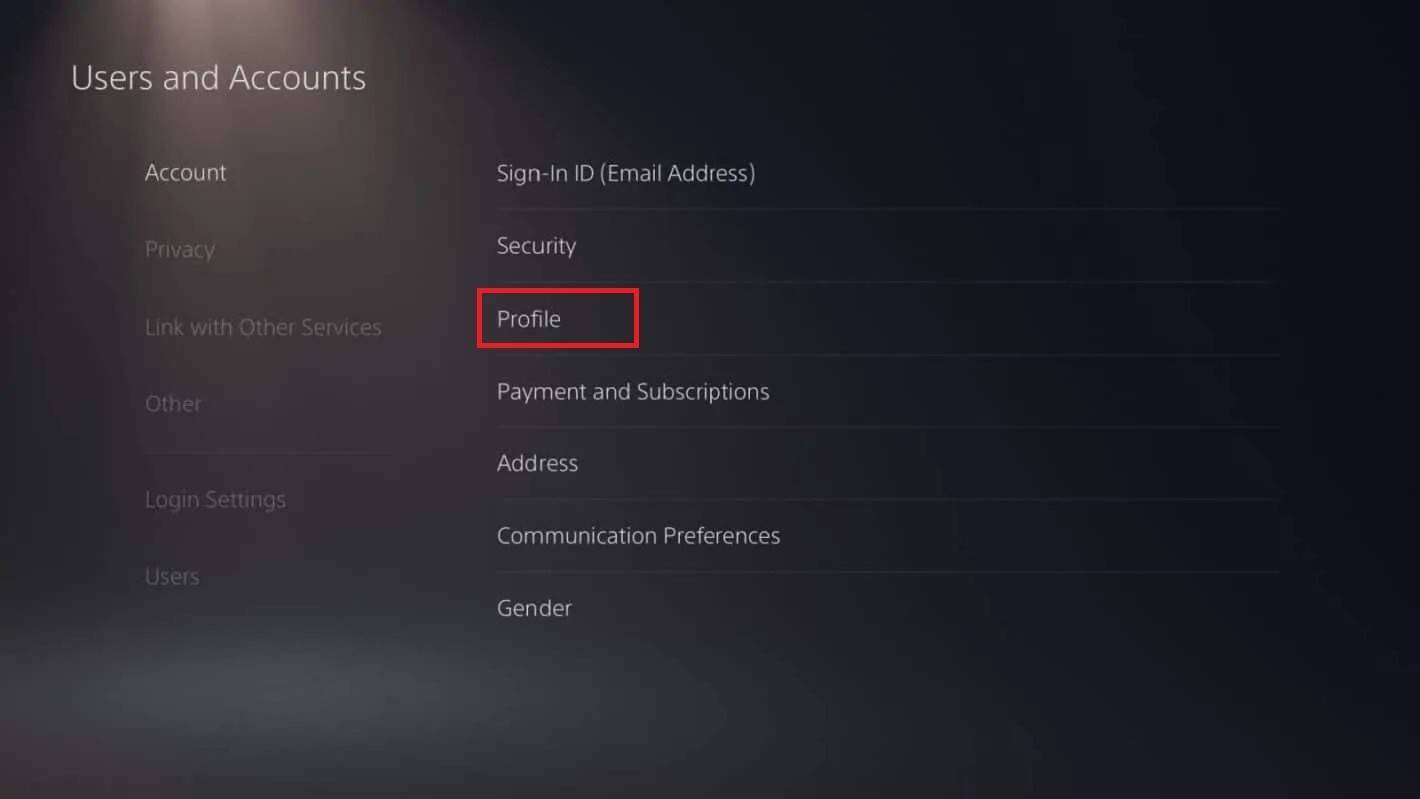
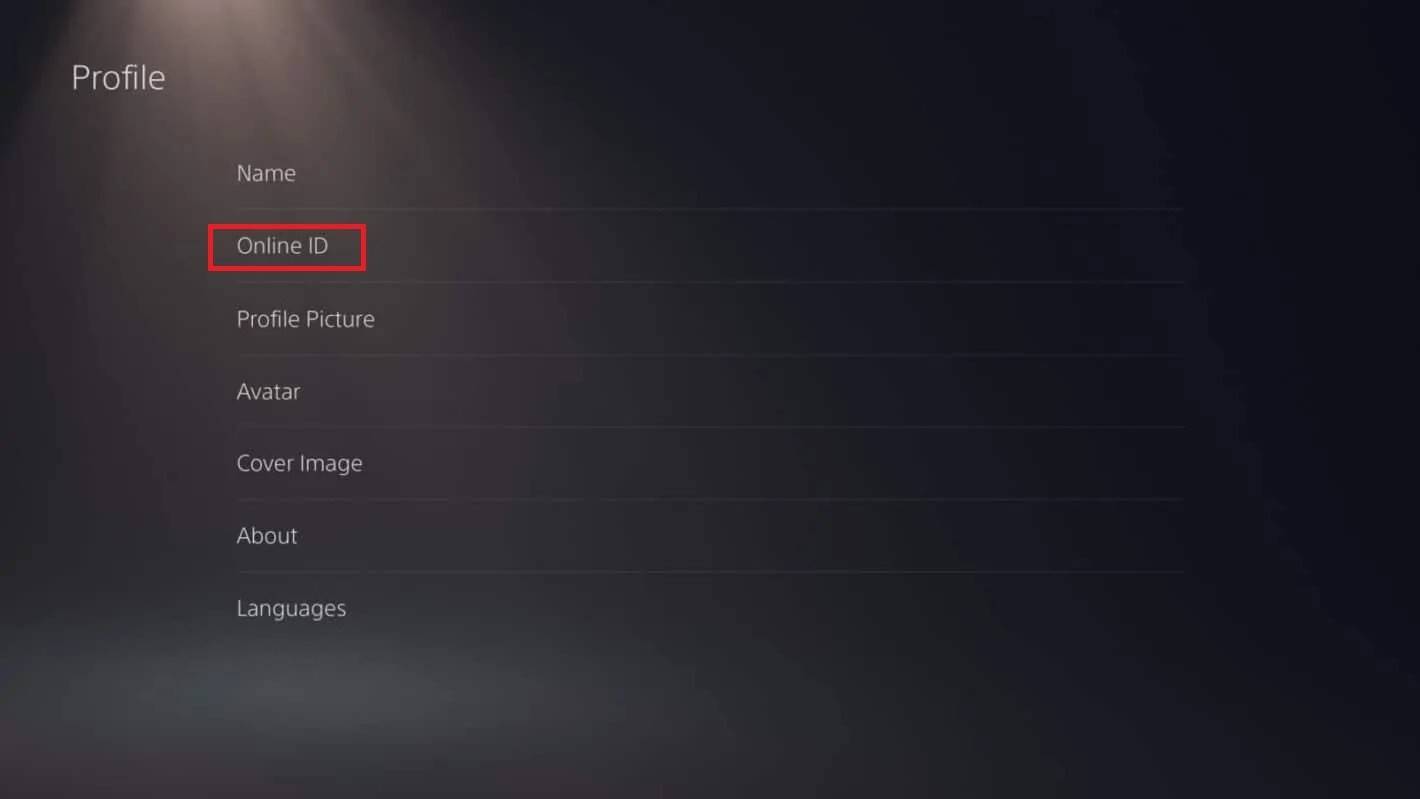
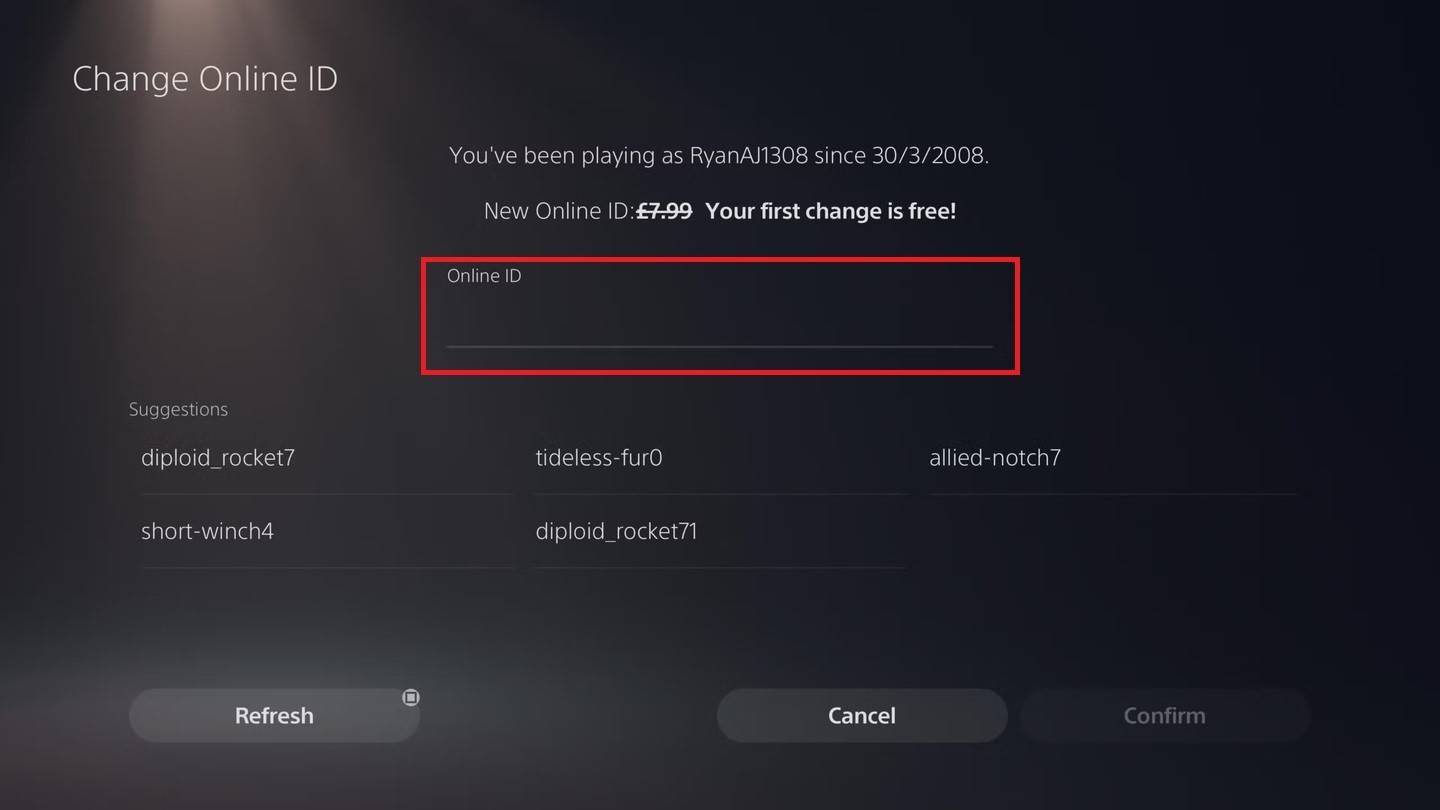
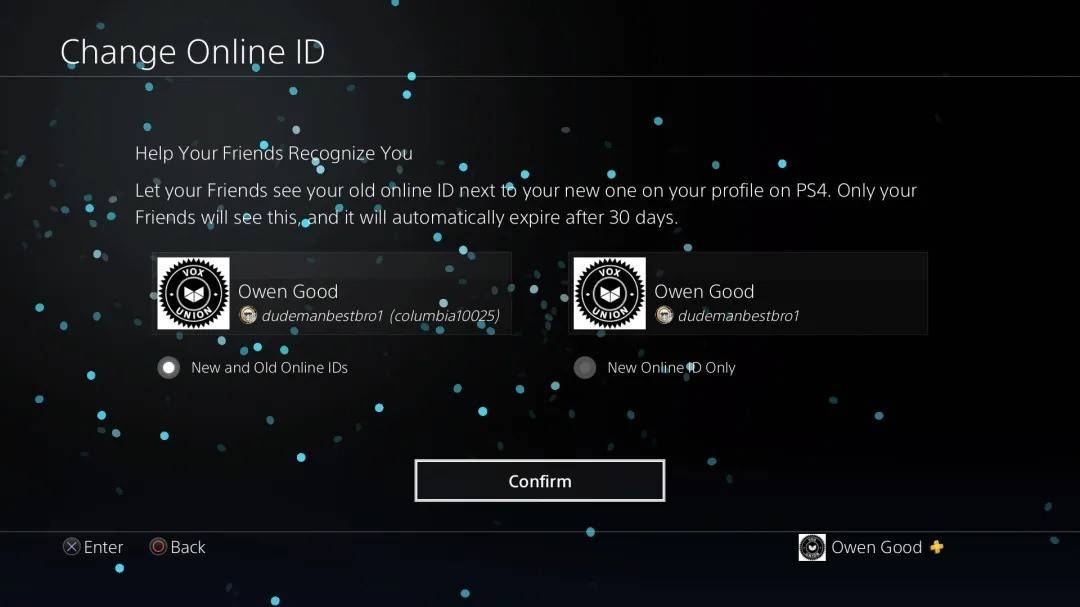
Note: This name is only visible to other PlayStation players with cross-platform play disabled.
Final Recommendations
Choose the method that applies to your platform and cross-play settings. Remember the free name change limit and associated fees for additional changes. Ensure sufficient funds in your Battle.net Wallet if needed.