Conquer Motion Sickness in Avowed: Optimize Your Settings for a Smooth Gameplay Experience!
Many players experience motion sickness while playing first-person games. If Avowed is causing you discomfort, these settings adjustments can significantly alleviate the problem.
Recommended Settings to Minimize Motion Sickness in Avowed
Motion sickness in first-person games often stems from head movement, field of view, and motion blur. Let's address these in Avowed:
Eliminating Head Movement and Camera Shake
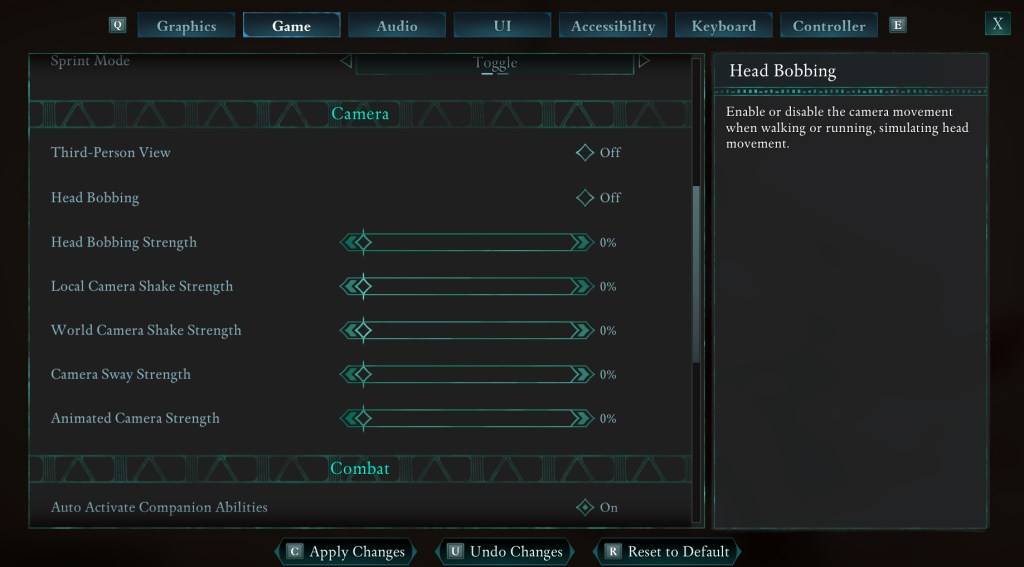
To reduce motion sickness, start by adjusting camera settings. Navigate to Settings > Game > Camera and modify the following:
- Third-Person View: Your preference (On or Off).
- Head Bobbing: Off
- Head Bobbing Strength: 0%
- Local Camera Shake Strength: 0%
- World Camera Shake Strength: 0%
- Camera Sway Strength: 0%
- Animated Camera Strength: 0%
These adjustments should significantly improve your experience. Experiment with subtle variations to find the optimal balance between immersion and comfort.
Adjusting Field of View and Motion Blur
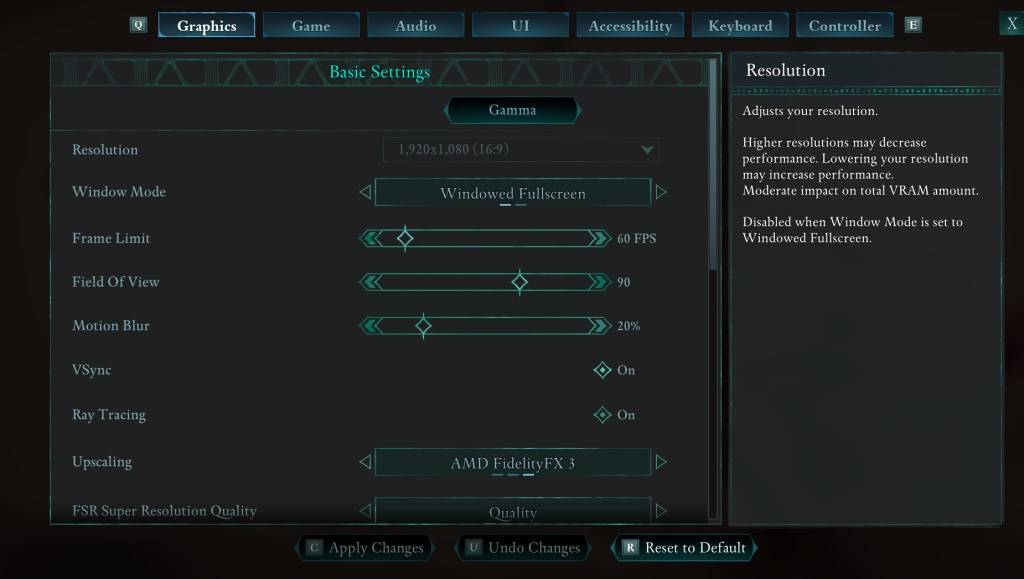
If eliminating head movement isn't sufficient, proceed to the graphics settings. Go to Settings > Graphics and locate the "Field of View" and "Motion Blur" sliders:
- Field of View: Begin with a lower setting and gradually increase until you find your comfort zone. This may require some experimentation.
- Motion Blur: Reducing or completely disabling motion blur often helps alleviate motion sickness. Start at 0% and adjust as needed.
Persistent Motion Sickness?
If motion sickness persists, continue tweaking these settings and consider switching between first-person and third-person perspectives. If all else fails, prioritize your well-being. Take breaks, hydrate, and resume gameplay later.
These optimized settings should provide a smoother, more enjoyable Avowed experience, minimizing motion sickness.
Avowed is currently available.
















